Last updated on October 1st, 2023
The best image enlarger software are important tools that allow individuals and professional photographers to enlarge a photo without losing quality. There are a few reasons you may want to enlarge a picture:
- Large prints require higher-resolution source files.
- Archived digital image files may be too small for today’s standards.
In this guide, we’ll review the best photo enlarger software.
Whatever the reason may be, it is important to select an image enlarger that is accurate in detail and sharpness. You should also consider if the picture enlarger increases the size of noise or blur. Many free online image enlargers upsize everything but don’t improve the quality of the image. You’ll want to keep this in mind.
In addition, if you’re looking to enlarge photos only once in a while, then a free online image enlarger is your best option for basic tasks. For an advanced photo enlarger where the final upscaled picture is improved, premium software is your best option. You’ll want to consider this if you plan on making prints or doing professional work.
Here Are the Paid and Free Best Image Enlargers
1. Topaz Gigapixel AI
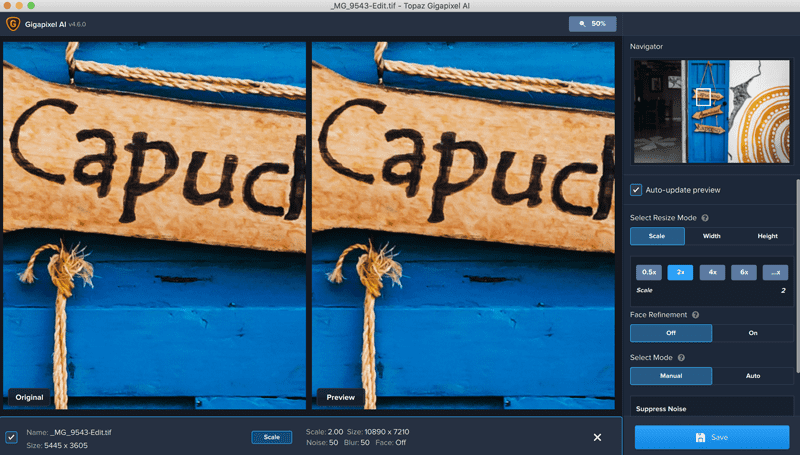
Topaz Gigapixel is an AI image enlarger that allows you to blow up your picture by up to 600%. It’s developed by Topaz Labs, which has been around for years creating photography software.
So, they know their stuff. The enlarging algorithm uses AI or machine learning technology to upsize photos accurately. Meaning millions of test images were used to train the software to determine what’s detail, noise, and blur.
Topaz Gigapixel stands out as the best AI image enlarger through this learning method. The pictures come out crystal sharp with no noticeable loss in detail. The software also improves the detail in blurry images during the enlarging process. This is the main reason why it’s better than non-AI photo enlargers. Read the Topaz Gigapixel AI review for more information.
Highlights
- face detection to enhance blurry people
- available on Mac and Windows
- includes batch processing
- supports JPEG, PNG, RAW, and TIFF
- outputs JPEG, PNG, and TIFF
- maximum output of 32,000 x 32,000 pixels for JPG
Price: Gigapixel AI comes with a 30-day free trial and thereafter costs $99.99. Follow this link and use code aperlust for a 15% discount.
2. ON1 Photo Resize
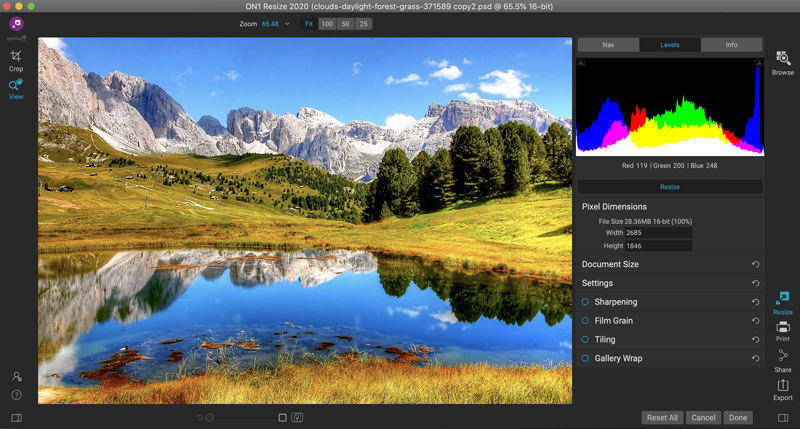
ON1 Resize is a fractal image enlarger. The software uses its Genuine Fractals algorithm to enlarge photos up to 1000%. The software works best when the original photo already has a lot of detail and is sharp. In other words, the higher the resolution, the better the upsizing.
ON1 Resize is a standalone image enlarger, or it can be integrated with ON1 Photo RAW—an image management and editing software. I provide a summary of ON1 Photo RAW here. A downfall of Resize is that it may freeze on enlarging large photos. You can find out more about it in my ON1 Resize Review.
Highlights
- available on Mac and Windows
- enlarge up to 1000%
- supports HEIC, JPEG, PNG, PSB, PSD, RAW, and TIFF
- outputs JPEG, PNG, PSB, PSD, and TIFF
- Photoshop and Lightroom plugins
Price: ON1 Resize 2021 costs $49.99 but is sometimes on sale for $39.99. You get the most value out if you buy it with Photo RAW 2021.
3. Adobe Photoshop
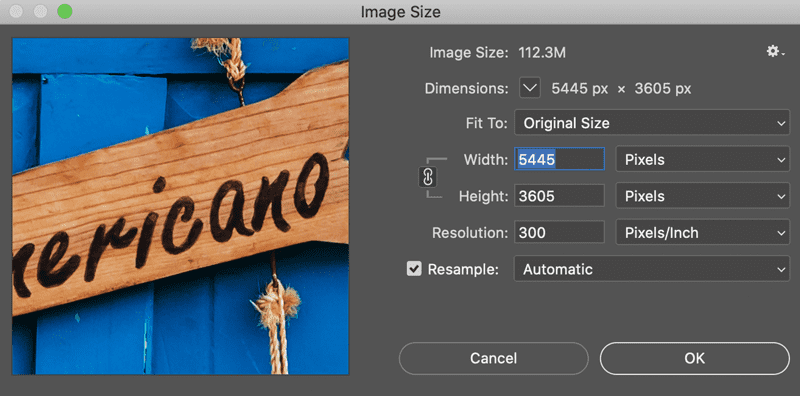
Photoshop’s upscaling algorithm allows users to choose 1 of 5 methods to provide the best-enlarged image. The software is also considered the best all-around image editor.
Consequently, you can make additional adjustments to the final image to make it look more detailed. You won’t need another software to make final edits to your image file.
An important technical aspect you need to remember when printing photographs is to ensure the correct minimum resolution. The PPI or pixels per inch will need to be set at a certain amount, usually 300 ppi, for high-quality print jobs. Photoshop allows you to adjust the PPI.
Also, printer color profiles and the color profile of your image file can impact the appearance of prints. In Photoshop, you can soft-proof or color-correct images by adjusting the color profile and adjustment settings. The Adobe photography software comes with many tools, most of which you may not need if you’re only going to use it to enlarge photos.
Highlights
- available on Mac and Windows
- comprehensive photography application
- supports JPEG, PNG, PSD, TIFF, and RAW
- outputs JPEG, PNG, PSD, and TIFF
- maximum output of 300,000 x 300,000 pixels (fully loaded computer required to utilize max output)
Price: Part of the Adobe Creative Cloud, Photoshop comes with a 30-day free trial and costs $9.99/month thereafter. It also includes Lightroom to manage and organize images.
4. Upscaler
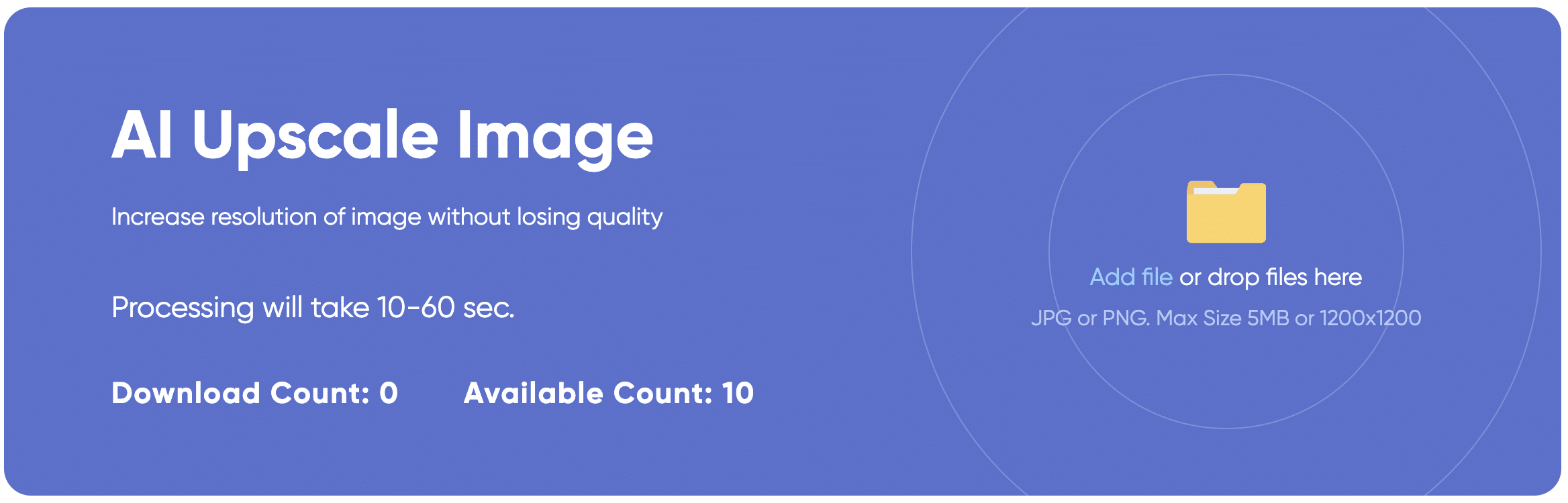
Image Upscaler is a potent AI tool that seamlessly combines artificial intelligence with a user-friendly interface. It has the capability to enhance image resolution up to 4K, typically accomplishing this task in just 10-60 seconds. This makes it an ideal choice for both beginners and professionals seeking to effortlessly improve their photos. The tool harnesses the power of machine learning technology to meticulously analyze and enlarge your images while preserving intricate details.
Operating as a cloud-based platform, Image Upscaler requires no installation, offering remarkable convenience to users. Whether you’re enlarging photos for printing or enhancing visuals for your website, Image Upscaler consistently delivers exceptional results. Additionally, this website offers a plethora of valuable image editing tools, including Deblurring, Colorizer, Inpaint, and more.
Highlights
- fast results: 10-60 seconds
- free 10 images
- accepts image sizes under 5 MB only
- supports JPEG and PNG
- outputs JPEG, and PNG
- maximum input dimension is 1200 x 1200 pixels
Pricing: 10 images per month for free. Paid plans from $6 to $29 per month.
5. Adobe Photoshop Express
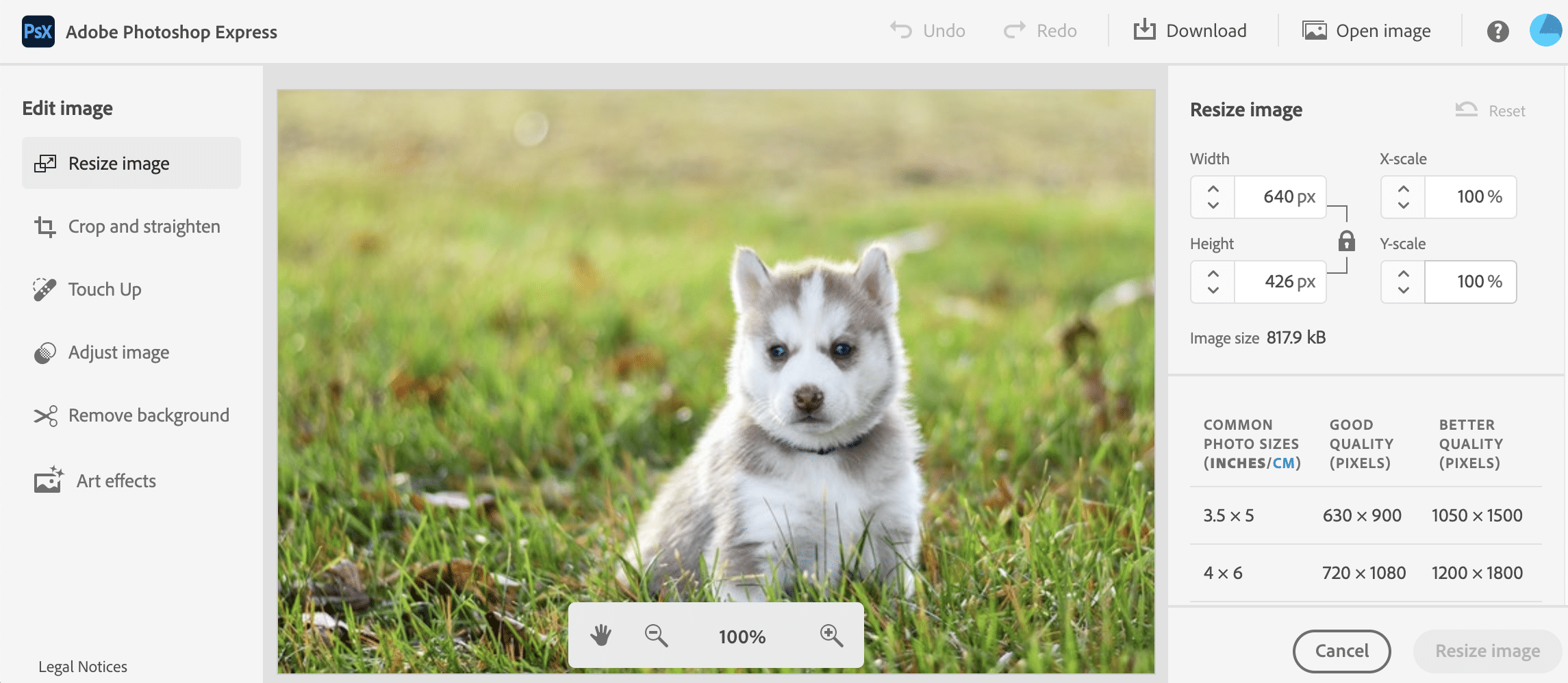
If you can’t afford the premium image enlargers, then you’re in luck. Photoshop has a spinoff called Adobe Photoshop Express and has a dedicated online page for upscaling images.
With the Adobe brand and technology, you’re getting an excellent tool for free. Of course, this is a marketing strategy for brand awareness and upselling the Creative Cloud Apps, but it’s still free, with no email sign-up required initially. Adobe will require you to sign-up for unlimited free upscaling
What’s insane is it offers premium features for free such as retouching and background removal. The only downside of this app is the maximum length is limited to 4096 pixels. With that said, Adobe Photoshop Express is still hands-down the best free image upscaler online without losing image quality.
Highlights
- well-renowned Adobe brand
- crop and straighten
- touch up
- art effects and filters
- remove background
- supports JPEG and PNG
- outputs JPEG and PNG
- maximum output of 4096 pixels long edge
Price: Free
6. ImageResizer
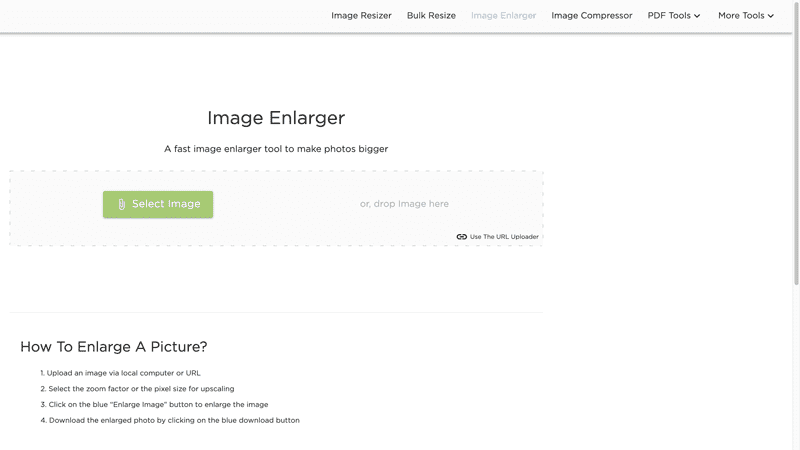
ImageResizer is another great tool that is free. In addition to enlarging your photos, the tool can also crop or resize photos in bulk. Furthermore, a great feature the online software has is that it can compress JPEG and PNG images in order to reduce file size without losing quality. Reducing file size is important if you are limited on disk or cloud storage or simply want to optimize your online photography portfolio for speed.
Highlights
- up to 500% image enlargement
- supports JPEG and PNG
- outputs JPEG, and PNG
- includes cropping, compressing, and resizing tools
Price: Free
7. Shutterstock
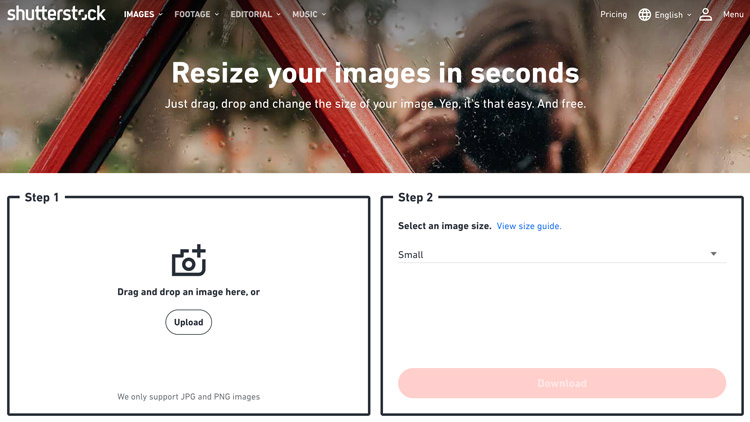
Shutterstock is an online business that offers royalty-free digital assets for personal and commercial use. The main products they sell are stock photos. However, they also offer royalty-free graphics and video footage. There is a free, one-month trial for their assets, where you can download 10 assets. I’m pointing this out in case you need royalty-free images for your business. But what many people overlook is their tools section, which includes a free image resizer. I tested the quality of the product and I didn’t notice any noticeable loss in quality. Furthermore, Shutterstock doesn’t indicate what their maximum output image resolution is. I was able to enlarge my photos to at least 20,000 pixels on the long edge.
Highlights
- supports JPEG and PNG
- outputs JPEG and PNG
- maximum output dimension is 20,000 pixels
Price: Free
8. PhotoEnlarger
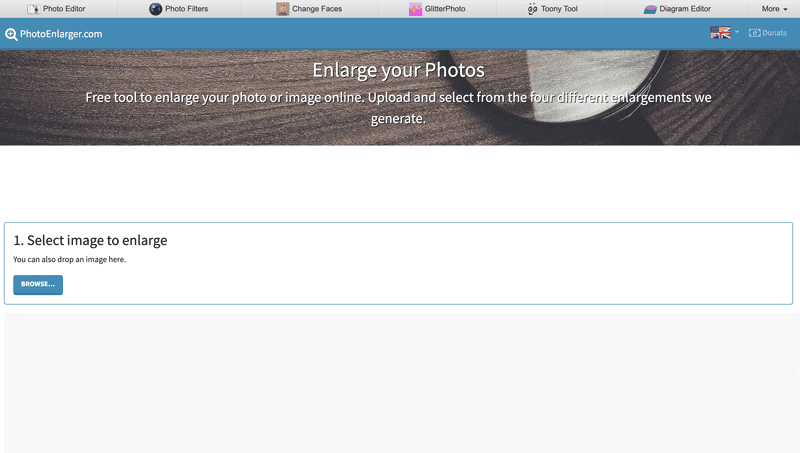
PhotoEnlarger is a free, basic online software that allows you to enlarge a photo in a few seconds. It runs 4 different algorithms to upsize your photo. So, you get to choose which of the 4 images looks best after the upscale and you can download your favorite one.
Highlights
- supports GIF, JPEG, and PNG
- outputs GIF, JPEG, and PNG
- maximum output dimension is roughly 4095 x 4095 pixels
Price: Free
9. ImageEnlarger
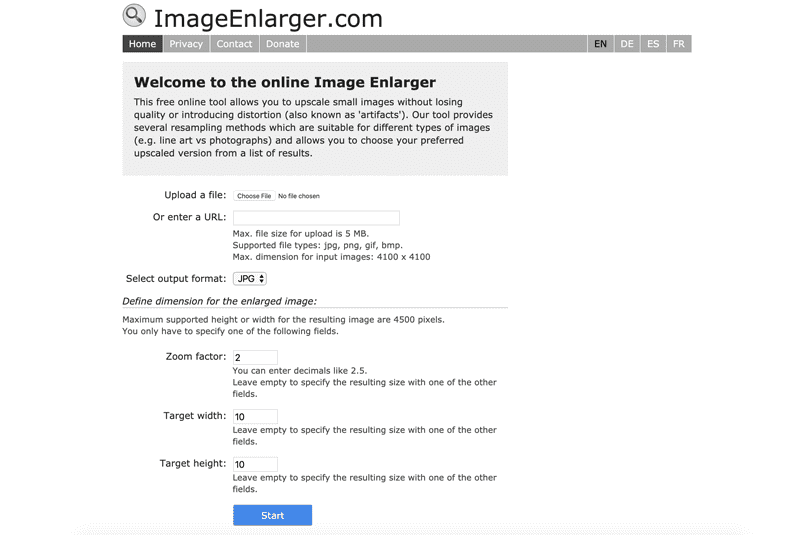
ImageEnlarger is a free online tool that allows you to upsize low resolution images. Unfortunately, this online tool seems to not work all the time. But hey, you get what you don’t pay for. It’s good for getting basic jobs done.
Highlights
- accepts image sizes under 5 MB only
- supports BMP, GIF, JPEG, and PNG
- outputs BMP, GIF, JPEG, and PNG
- maximum input dimension is 4100 x 4100 pixels
- maximum output dimension is 4500 x 4500 pixels
Price: Free
10. Reshade
Reshade Image Enlarger is a free image-resizing application that stands out from its competitors by providing crisp-clear resizes with minimum loss in quality.
The application relies on its single-image photo enlargement algorithms to create high-quality images that can be increased in size by over 2000%.
This software is highly user-friendly but is only compatible with Windows. The interface is easy to navigate, with an option to drag and drop images to begin resizing.
Additionally, the application offers impressive performance and speed, producing high-quality images in seconds.
The image quality of the resized images is impressive, with little to no loss in sharpness, detail, or color. In fact, the resized images are almost identical to their original counterparts.
However, the software has a few notable limitations. For example, it only allows for one image to be resized at a time, which can be time-consuming if you need to resize multiple images.
Overall, Reshade Image Enlarger is an excellent choice for photographers and graphic designers who require high-quality image enlargements. It has enhanced my workflow by providing high-quality images that maintain their sharpness, detail, and color after resizing.
Highlights
- Enlarger images up to 2000%
- Free photo enlarger
- Only available on Windows
Price: Free
Should You Enlarge a Digital Photo Before or After Post-Processing?
As a photographer, one of the critical aspects of photo editing is enlarging digital photos. It is crucial to know when and how to change the size of an image to achieve maximum picture quality.
Before processing, it’s essential to check the aspect ratio, resolution, and other parameters. If the photo isn’t already at the desired size, it’s best to make adjustments before processing.
Enlarging the image after processing can lead to a loss of quality and pixelation.
To ensure a seamless process, it’s essential to use the correct resolution and aspect ratio settings. Resizing an image above its resolution will lead to pixelation, while lowering the resolution will lead to a loss of quality. The aspect ratio should also be maintained to avoid distorting the image unless it’s only for cropping.
In summary, to achieve maximum picture quality when enlarging digital photos, it’s best to make size adjustments before processing the image. Use the right photo editing software and consider the aspect ratio, resolution, and other parameters.
Conclusion
Enlarging an image is a straightforward task. Several photography software completes the task in a few seconds to minutes, depending on how large the output file is. If you have multiple images or will have them in the future that requires upsizing, then it’s best to go with a picture enlarger with batch processing. You shouldn’t have a problem enlarging an image without losing quality.
Overall, Topaz Gigapixel AI is the best image upscaler. It’s a premium application for enthusiasts and professional photographers. You can also enlarge videos with Gigapixel AI, but we recommend using Topaz Video Enhance AI instead since it’s dedicated to video upscaling. If you enlarge images infrequently and are not selling prints, then the free image scaling software on this list should suffice.
Frequently Asked Questions
How to enlarge a picture for printing.
In order to enlarge a digital photo for printing, you’ll need an image enlarger. There are free ones available, but the premium image enlargers are better because they can improve upon the original image. You’ll also want a file with 300 ppi, this is usually the minimum ppi for high-quality prints. Another thing you’ll also need to look into is color grading, as different printers and papers render color differently.
How to enlarge a picture to poster size.
Use an image enlarger software to upsize a photo to poster size. Generally, the poster print will need to be in portrait orientation and with a 300 ppi. Make sure also to choose the correct color profile for the print job because different printing companies will render your image file differently.
How can I enlarge a picture for free?
Photoshop Express and ImageResizer are two free options to enlarge a picture.
Photoshop Express: Adobe offers a free image resizer tool called Photoshop Express. It’s easy to use and can quickly resize your photos to a desired size. Upload your picture, change the photo size, and download the new image.
ImageResizer: If you’re looking for a quick and convenient way to resize your images online, ImageResizer is the perfect tool. It’s a fast and easy-to-use image resizer that can help you adjust your image size without any hassle. You don’t even need to install any software to get started. Upload your image and let ImageResizer do the rest.
What is the best software to enlarge a photo?
Topaz Gigapixel AI is the best Photo enlarger software. This exceptional AI image upscale uses deep learning and machine learning algorithms to deliver enhanced detail and resolution by a whopping 600%.
Whether you’re a professional photographer or just looking to improve your photos, Topaz Gigapixel AI can help you produce high-quality, sharp, and detailed images.
And don’t just take our word for it; experts agree that Topaz Gigapixel AI is a game-changer in photo editing.
Reviews cite its advanced AI algorithms and ability to upscale images without losing quality or creating distortion. The Image Quality bundle includes the powerful Denoise AI and Sharpen AI tools for a more comprehensive photo editing experience.
Do people still use photo enlargers?
Do People Still Use Photo Enlargers?
In the digital age, many people assume that physical photo enlargers are a thing of the past. However, despite the increased availability of digital image editing software, many photographers and artists still need to use physical photo enlargers.
For those unfamiliar with physical photo enlargers, they are a type of analog equipment used to create larger prints from film negatives. The process involves projecting light through a negative onto light-sensitive paper, which is then developed to produce the final print.
While digital image editing software can achieve similar results, some artists and photographers prefer the tactile nature of working with prints in a darkroom. Additionally, certain styles and effects are unique to photo enlargers and can be challenging to achieve through digital editing.
Photo enlargers can be found in photography studios, art schools, and among hobbyist photographers. They come in various sizes and styles, from small tabletop models to large, industrial-grade enlargers.
In short, while digital editing software has become increasingly popular, there is still a place for physical photo enlargers in photography and art.
How do I enlarge a photo without losing quality?
Thanks to the power of technology, there are many ways to enlarge a photo without losing quality. One option is to use the best photo enlarger software, such as Topaz Gigapixel AI or ON1 Resize. These software programs use advanced AI technology to increase image size while maintaining excellent image quality.

![10 Best Image Enlargers [Updated October 2023]](https://aperlust.com/wp-content/uploads/2020/04/best-image-enlargers-2.png)