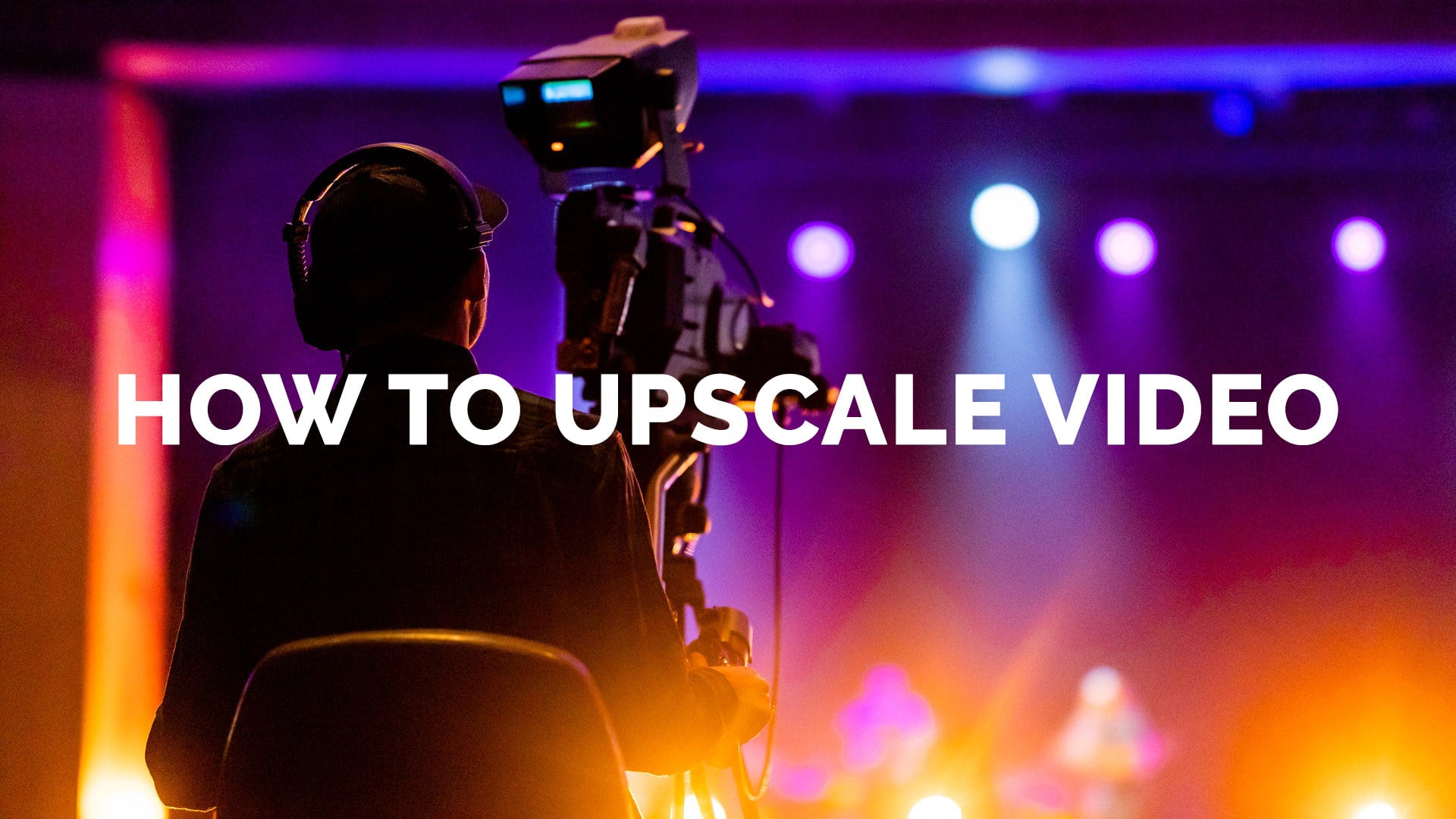Last updated on February 9th, 2024
Are you looking to improve your video quality? Well, you came to the right place. This guide will show you how to upscale video and increase the resolution.
You’ll also be able to enlarge a video to 4K, including old analog videos and 1080p to 4K.
Why Increase Video Resolution?
Some of you may remember watching old movies on analog CRT televisions. They had a resolution around 480i — pretty awful compared to today’s 1080p, 4K, and even 8K digital standards.
Watching videos with higher resolutions (more pixels) enhances the viewing experience. Videos are sharper, have more detail and contrast, and have less noise.
There are several apps that upscale or enhance a video’s quality, including video editing software like Adobe Premiere Pro and Final Cut Pro. But it’s better to use software dedicated to enlarging and improving video quality. That’s why in this tutorial, we’ll use Video Enhance AI to upscale video.
How to Upscale Video
1. Go to Topaz Labs and download Topaz Video Enhance AI (free 30-day trial).
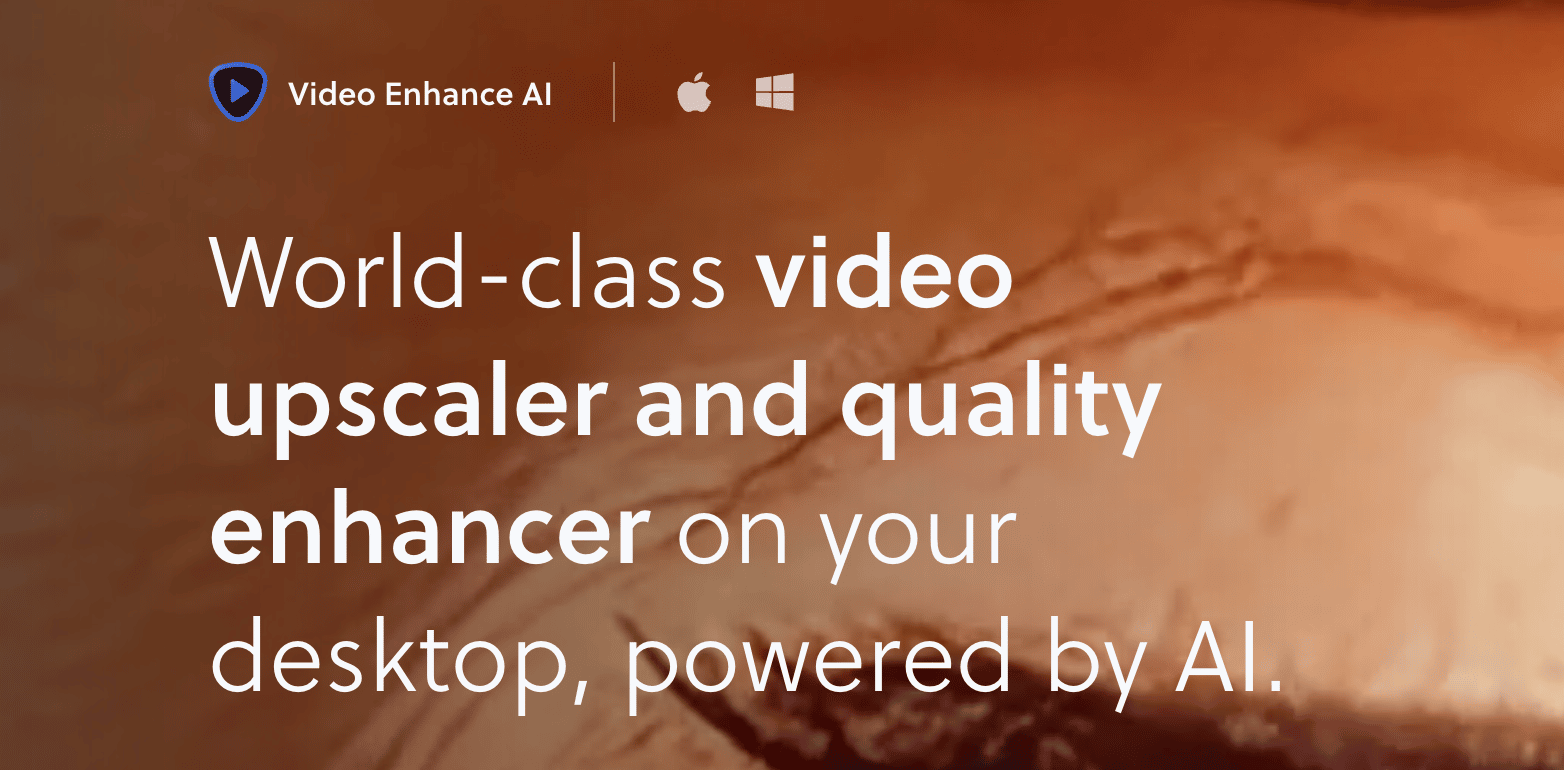
2. Follow the instructions to install Video Enhance AI on Windows or macOS.
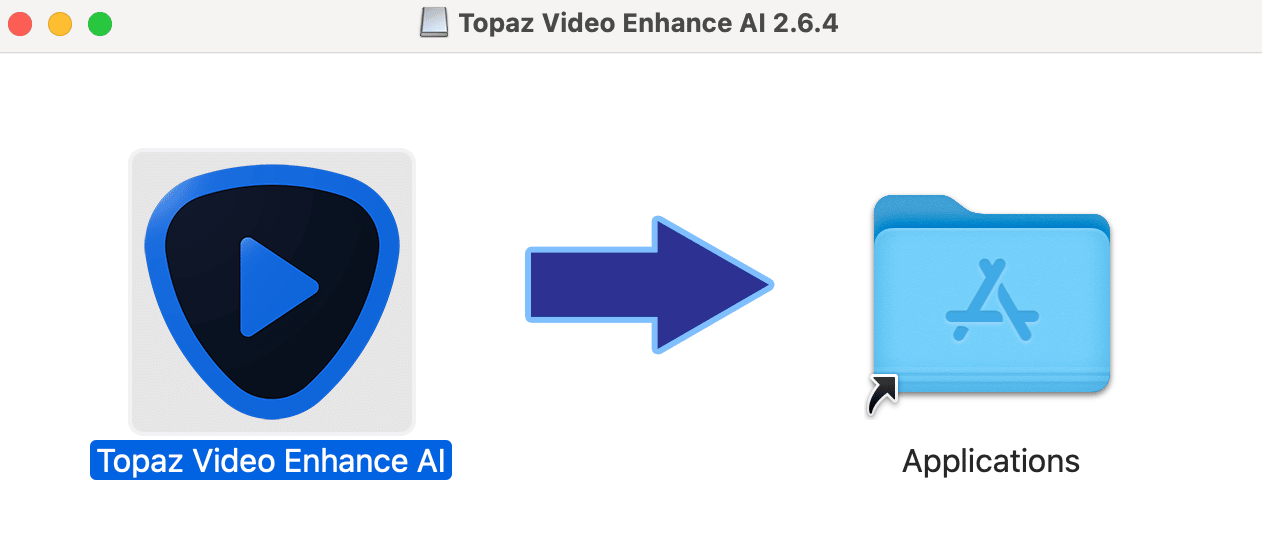
3. Open the Video Enhance AI app.
4. Drag or upload the video you want to upscale into Video Enhance AI.
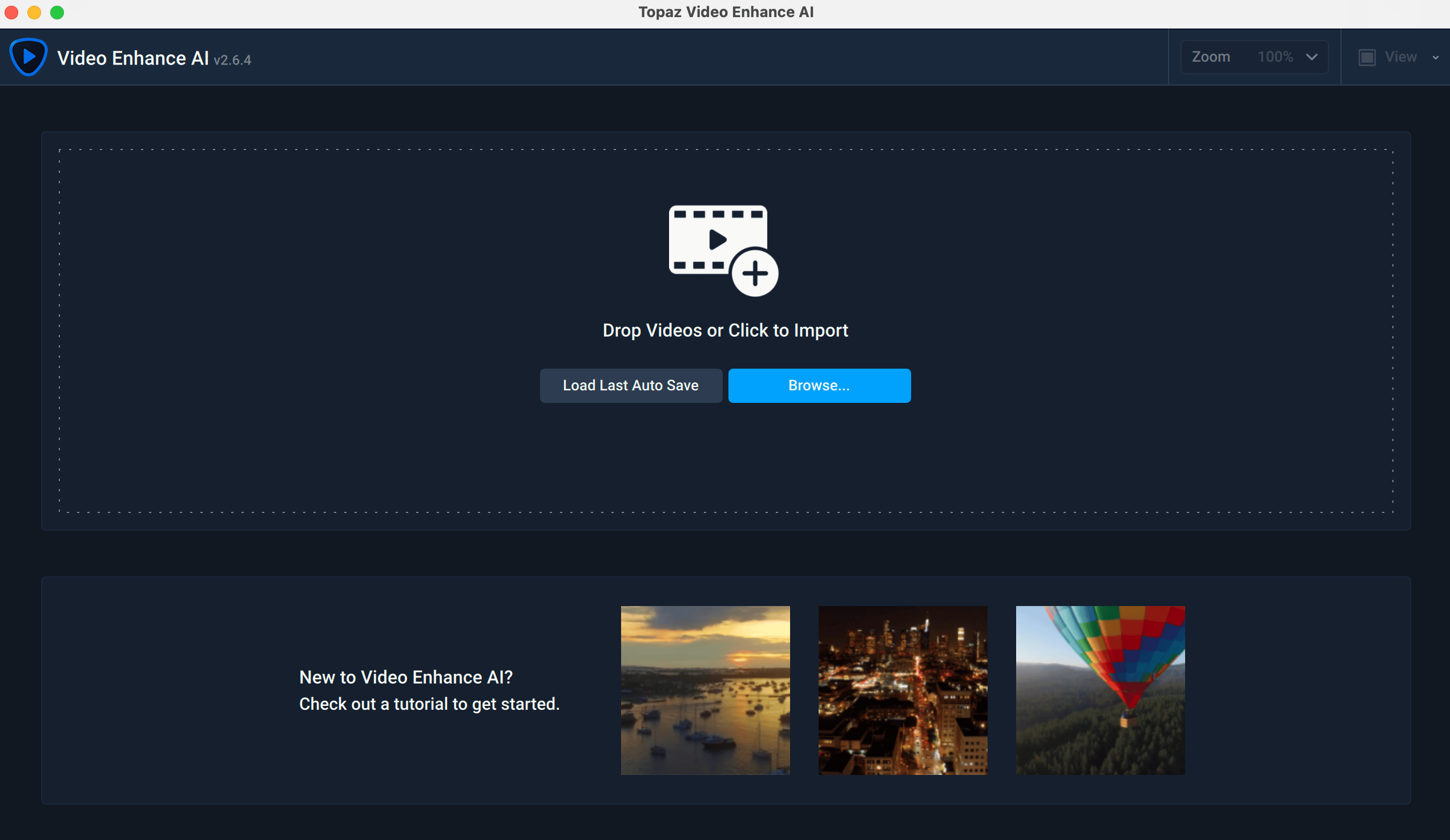
5. Select video quality, video type, and video artifact type on the right (hover over for definitions).
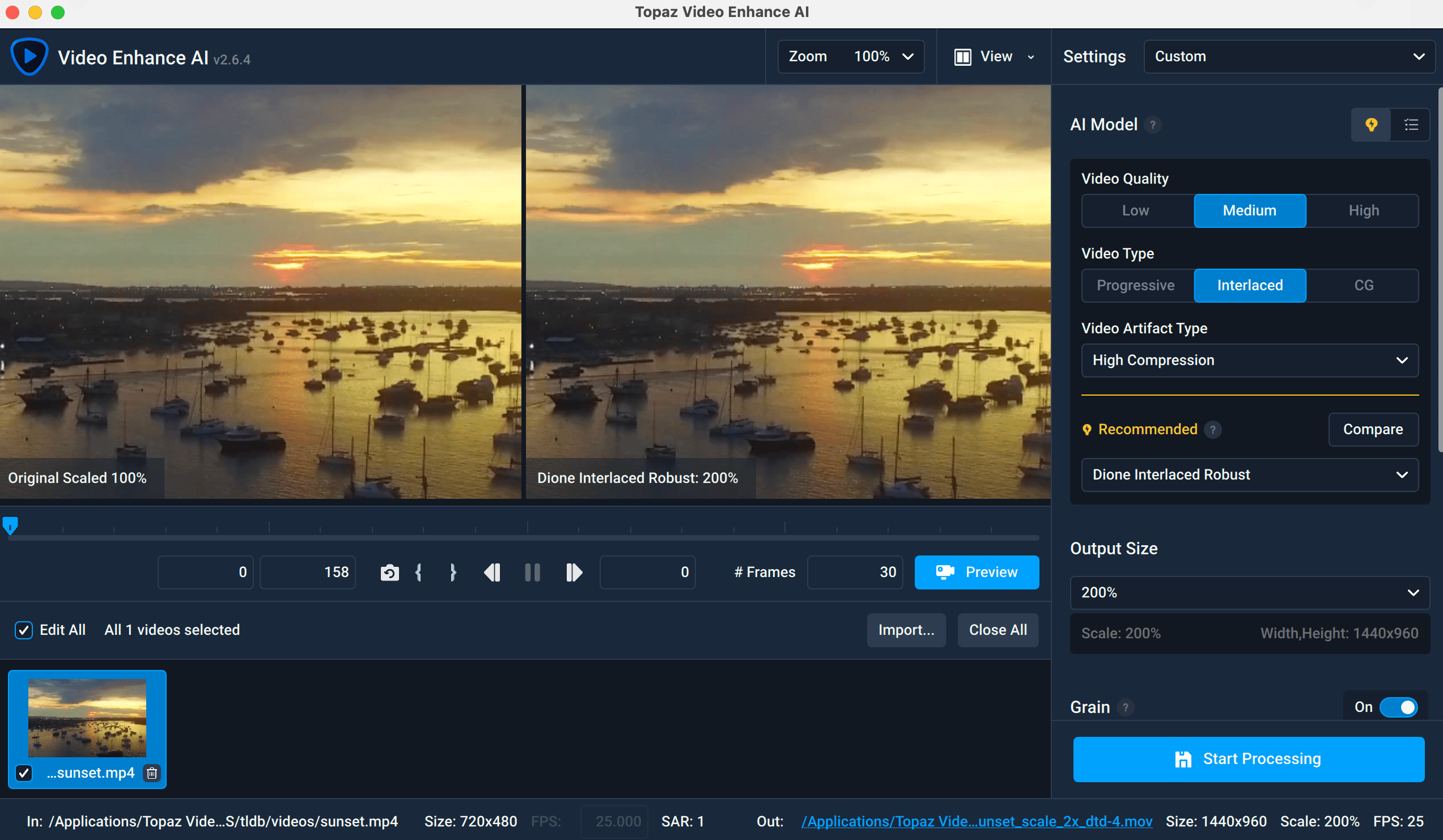
6. Video Enhance AI will recommend an AI upscale model, or you can choose your own. You can also preview the upscale.
7. Select output size (you’ll want 1080p or 4K usually).
8. Click Start Processing.
9. The upscaled video will be available in the output folder (you can change the folder beforehand).
Why Use Video Enhance AI to Improve Video Quality
- Dedicated video enlarger and enhancer
- AI-powered, machine learning technology
- Upscale multiple videos at once with bulk processing
- Able to improve old interlaced (analog) video quality
- Noise reduction
- Can be used to enhance video only
- Upscale to 8K within reason
The only downside is Video Enhance AI is GPU intensive, and you’ll need a decent computer.
Related: Topaz Video AI Review
Conclusion
Now you know how to upscale video using Topaz Video AI. It’s a great way to take regular footage and make it look like high-quality video. It’s an easy, straightforward process that can yield fantastic results with just a few clicks. You precisely outline the footage you want to upscale and then let the cutting-edge AI algorithms do their thing. Your videos will be sharper, brighter, and more detailed than ever before.
Frequently Asked Questions
Can I upscale 1080p to 4K?
Upscaling videos from 1080p to 4K is an increasingly popular and accessible process. A variety of specialized software has been developed to help achieve the best quality in resolution while retaining image clarity. Topaz Video AI, Adobe Premiere Pro, and Final Cut Pro are some of the most recommended programs.
These tools use algorithms that enhance resolution and apply other improvements, such as noise reduction and interpolation, to generate high-definition images or videos. Upscaling has made it much easier for users to experience content in higher resolutions without dropping the clarity, making 4K video more widely accessible than ever before.
Does upscaling video reduce quality?
Upscaling video can lead to a degradation in quality. This occurs when low-quality software is used, and the video is not properly upscaled. To achieve better results, it’s strongly recommended that those wishing to upscale videos use higher-end software instead of low-priced solutions with limited options.=
With the right tools and careful consideration, one can have a high-quality final product without losing any of the initial clarity and color.
How to upscale video in Adobe Premiere Pro.
Upscaling video in Adobe Premiere Pro is an easy process that can be done with a few simple steps.
First, place the clip you would like to upscale in your timeline and select it.
After this, navigate to Effect Controls for that particular clip, open transform, and select Scale. From the scale settings, you can adjust the scale of the video from the horizontal and vertical percentage sliders.
Finally, make any additional refine adjustments before rendering or exporting your newly upscaled video.
By following these steps, you will be able to easily upscale any video in Adobe Premiere Pro.
What is the difference between 1080p and 4K video quality?
If you’re looking for the best video quality, it’s hard to go wrong with either 1080p or 4K resolution. While both resolutions enhance the video quality from lower resolution forms, there are distinct differences between 1080p and 4K that need to be taken into consideration.
With four times the amount of pixels than a 1080p HD image, 4K resolution makes images look strong and powerful with its near cinematic level of crispness and sharp detail. You’ll get a vibrant clear picture no matter what content is being watched, making it the ideal resolution for any type of entertainment.
On the other hand, 1080p offers an excellent level of video quality from its 1920 x 1080 pixel count while using only 60 percent of the data required in 4K. If viewers watch more programs on streaming services than on Blu-ray/DVD discs, then 1080p can offer an excellent viewing experience without experiencing major bandwidth issues.
Both resolutions will provide exceptional clarity and a substantially improved viewing experience over any standard definition output.
What does the p in 1080p mean?
If you’re an avid tech enthusiast, you will likely have come across the term ‘1080p’ at some stage — but what does that all-important ‘p’ really indicate? Put simply, it stands for “progressive scan”. In essence, this means that a 1080p image (which refers to the number of horizontal lines of vertical resolution on a display) is loaded sequentially on every frame displayed, rather than being scrolled in an interlaced manner (which describes another common video resolution format).
This gives users a smooth and consistent viewing experience when watching high-definition content, and is why 1080p remains one of the most widely used modern video formats.