Last updated on November 28th, 2019
UPDATE: There is now a new version of Topaz Adjust called Topaz Adjust AI. You can read the Adjust AI review here.
Sometimes making a photo pop in Photoshop can be time consuming, especially when you are editing multiple photos in different lighting conditions and settings: portrait, landscape, architecture, etc. That’s why I use Topaz Adjust to speed my photography workflow and add creative effects to my images. In this Topaz Adjust review, I’ll cover the basics of the software and plugin to Photoshop.
Just a heads up, my passion is travel and landscape photography. I’ve also been using Topaz Adjust for 5+ years.
Overview of Topaz Adjust and How I Use the Software
Topaz Adjust adds contrast, detail, clarity, and color saturation to images. It comes with an array of presets that speeds up the artistic photography workflow since you don’t need to change the individual sliders. The presets are bundled into collections of HDR, film, color tones, and more.
Topaz Adjust is a Photoshop plugin, which can be found under the Photoshop filter menu or can be launched through the free Topaz Studio image editor. There is also a way to use Topaz Adjust as a Lightroom plugin but that requires some extra installation work.
My preferred method of accessing Topaz Labs software is the Photoshop-plugin method.
Topaz Adjust Examples
The below examples will give you a better before-and-after idea of the software’s results.
There will be minimal editing in Photoshop and Lightroom. In Lightroom, I’ll only apply the lens correction, level the image, noise reduction, and some sharpening. I won’t make any adjustments in Photoshop unless otherwise stated. Expect some badly cropped images; this will provide the whole picture of Topaz Adjust effects.
The below images are of Jokulsarlon, Iceland. The left image is almost as shot. The image on the right has the Topaz Adjust HDR dynamic brightness applied to it.
The next set of shots below are from Vang Vieng, Laos. The image on the left is as-is with the exception of some minor corrections in Lightroom. The image on the right has the Topaz Adjust brilliant warm preset applied to it.
Pricing
Topaz Adjust costs $49.99 at the time of writing this post. You can also try it for 30 days. Here’s a 15% off Topaz Labs coupon code: aperlust.
Final Thoughts
Topaz Adjust adds magic to photos and is convenient in terms of speed.
Whenever I dedicate a significant amount of time to a single photo in Photoshop, I usually try some of the Topaz Adjust presets to improve my image. It’s trial and error, so there are times Topaz Adjust is not adequate to my image edit.
I only recommend Topaz Adjust if you’re planning to use it more often than not, or at least test some of the presets to see if it improves your image. Otherwise, it’s better to save your money.


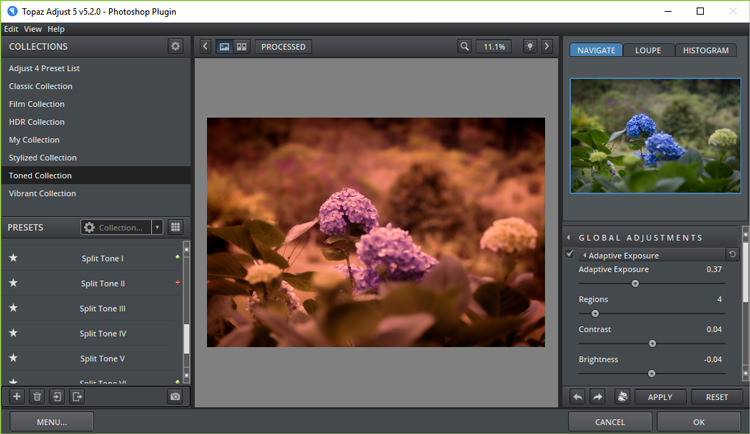




Lovely examples. And I just love how you use photoshop to enhance the natural beauty/colors in every photo. I’m tired of filters that change the whole concept.