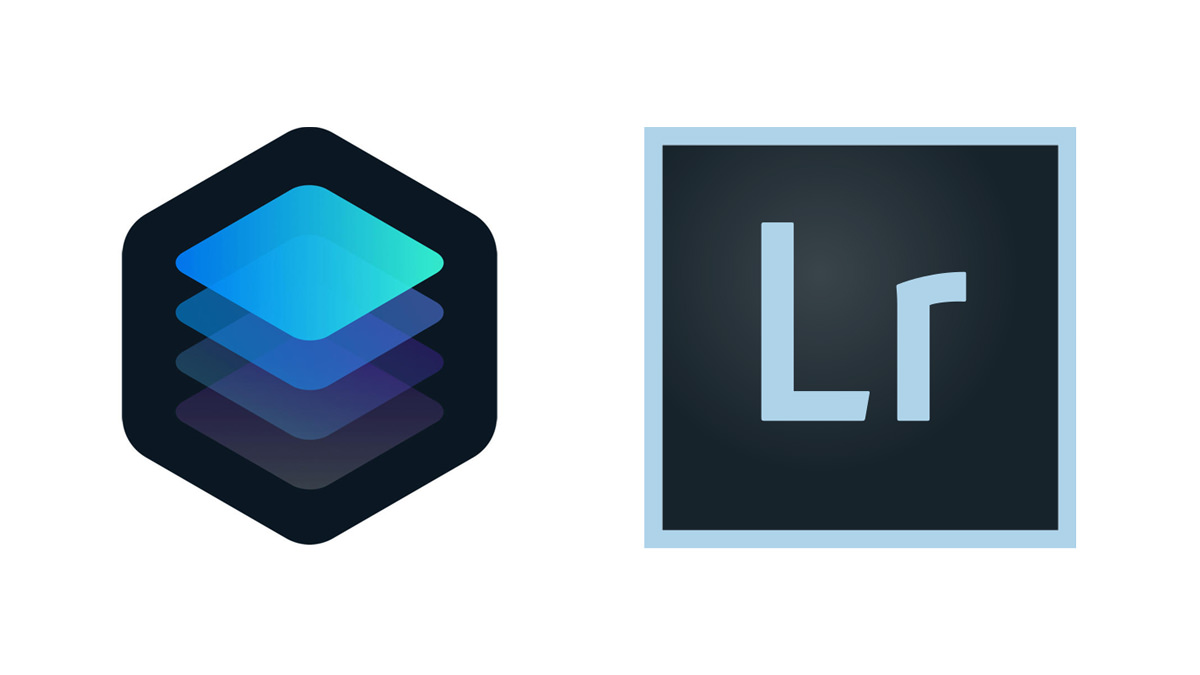Last updated on December 8th, 2023
Luminar and Lightroom are both image management and editing software that help the photography workflow.
In this Luminar vs Lightroom comparison, I’m going to break down and discuss the most important aspects of both software.
I should point out that the versions that I’m comparing are Luminar 4 and Lightroom CC Classic.
Luminar vs Lightroom
Ease of Use
Luminar is easier to use, especially for beginner photographers. The reason being is Luminar 4 has much fewer features than Lightroom. In addition, Lightroom has been around for 12+ years whereas Luminar was initially released in 2016.
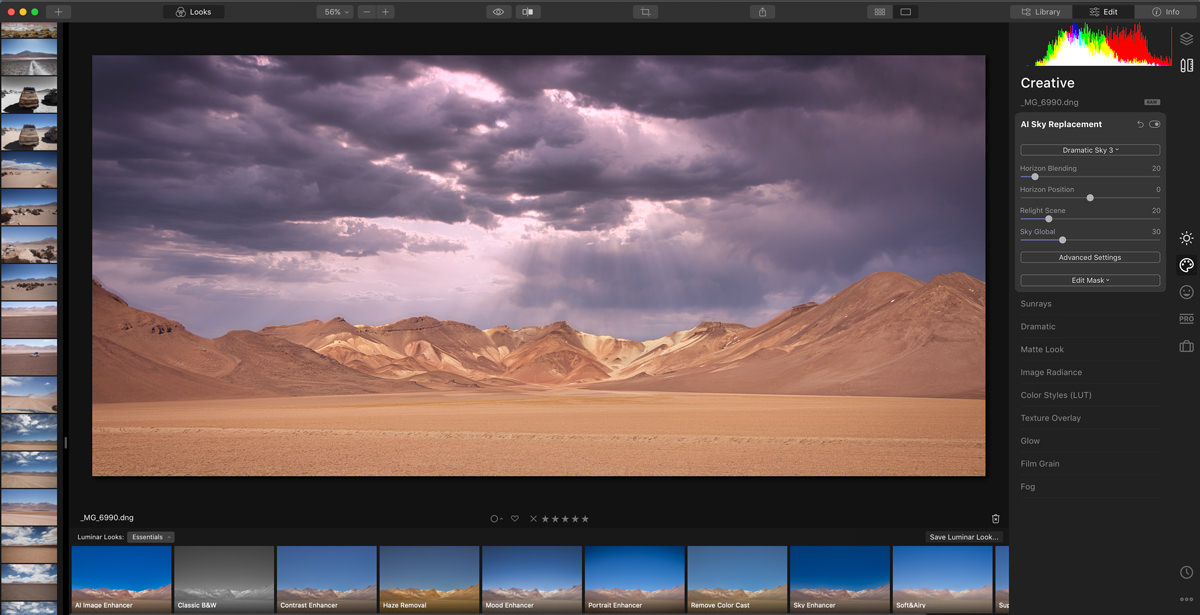
Importing Images and Management
Luminar’s image importing is basic. You put your photos in the folder where you want them to be saved and use the library to point to the images. It’s straightforward and simple.
Lightroom uses slightly a bit more complex but intuitive image-importing function. Lightroom allows you to convert your RAW files to DNG during the import process. DNG files save a noticeable amount of storage in the long run.
Lightroom also allows you to add metadata to your photos and allows renaming of the file names instead of keeping the arbitrary camera file name.
Luminar and Lightroom allow you to organize your photo by applying tags: favorites, star rating, and color labels. But Lightroom allows organizing photos into collections, which is like a separate type of catalog that you can use for projects.
Workflow
Luminar uses the import ➞ edit ➞ export workflow.
Lightroom can use the same workflow as many users do. Moreover, it allows users to soft-proof images by assigning a color profile in order to make them print-ready.
Even further, Lightroom has a book module allowing you to prepare photo albums/books before sending them off to a printing company. Wedding photographers enjoy the book module.
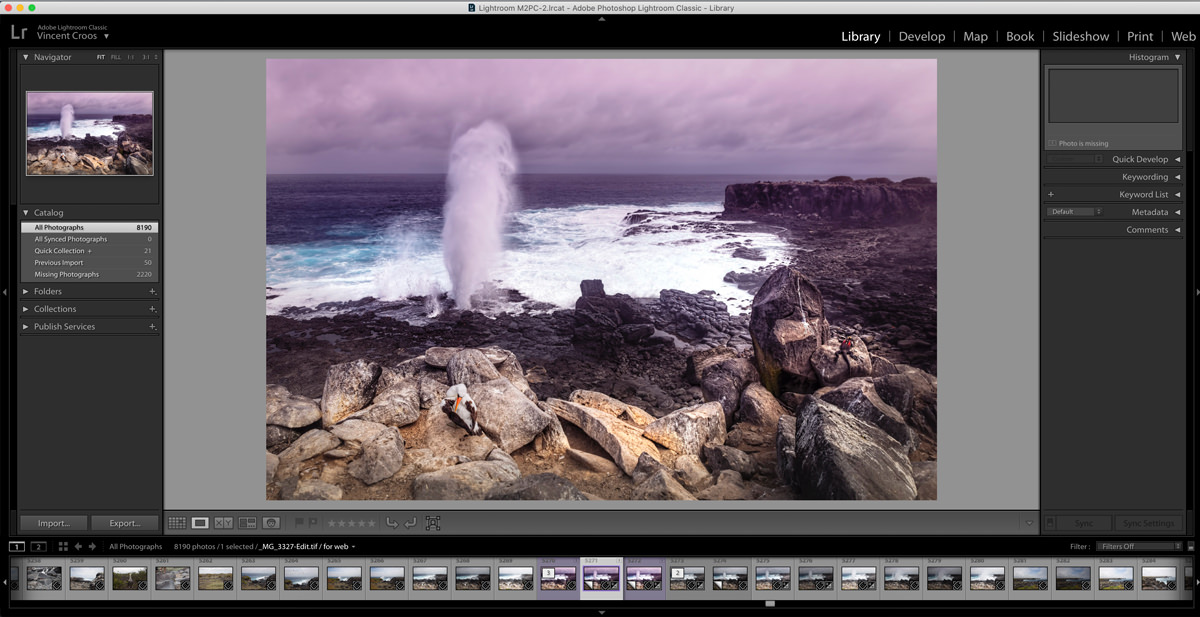
Image Editing
There are some big differences between Luminar and Lightroom’s image editing capabilities.
Luminar has the advantage of layers. Layers allow you to make non-destructive and highly modifiable edits.
Lightroom doesn’t have layers. It relies on its complementary software, Photoshop, to utilize the power of layers. By the way, Lightroom is really called Adobe Photoshop Lightroom. Confusing right?
Luminar has 3 special tools that stand out: AI sky replacement, skin enhancer, and portrait enhancer. Read my Luminar 4 review to learn about them.
If you want to replace the sky with another sky photo, Luminar allows you to make the change in one or two clicks. Lightroom will need the help of Photoshop and masking. The validity of replacing a sky in photography is another story.
In contrast, Lightroom has more editing options including the soft proof process which I mentioned above. Cropping and aligning an image in Lightroom is easier than in Luminar because Lightroom has a straightening tool to help align horizons.
Price Differences
An important difference between Luminar and Lightroom is the prices.
Luminar is a standalone software that you buy outright and only pay for a major version upgrade.
Lightroom is part of the Adobe Creative Cloud, and you pay a monthly price unless you own a previous version prior to Adobe CC.
Luminar 4 costs $79 during its presale. The price will increase to $89 on November 18, 2019. If you decide to purchase Luminar 4 after November 18, then you can use my Luminar 4 coupon code for a $10 discount: aperlust.
Lightroom costs $9.99/month but also includes Photoshop. There are also discounts for students.
Conclusion
I’m a travel photographer that enjoys photographing landscapes including sunsets and sunrises. But I’m not sure if I’m going to utilize Luminar’s AI sky replacement technology to totally change the original sky. But it’s a really cool feature to have.
At this time, I’m going to stick with using mostly Lightroom as my main image management software.
Luminar is best for novice photographers that don’t plan on having thousands of images to organize or do any advanced editing. But it’s also a great addition to your Lightroom workflow since it comes with a Lightroom plugin.