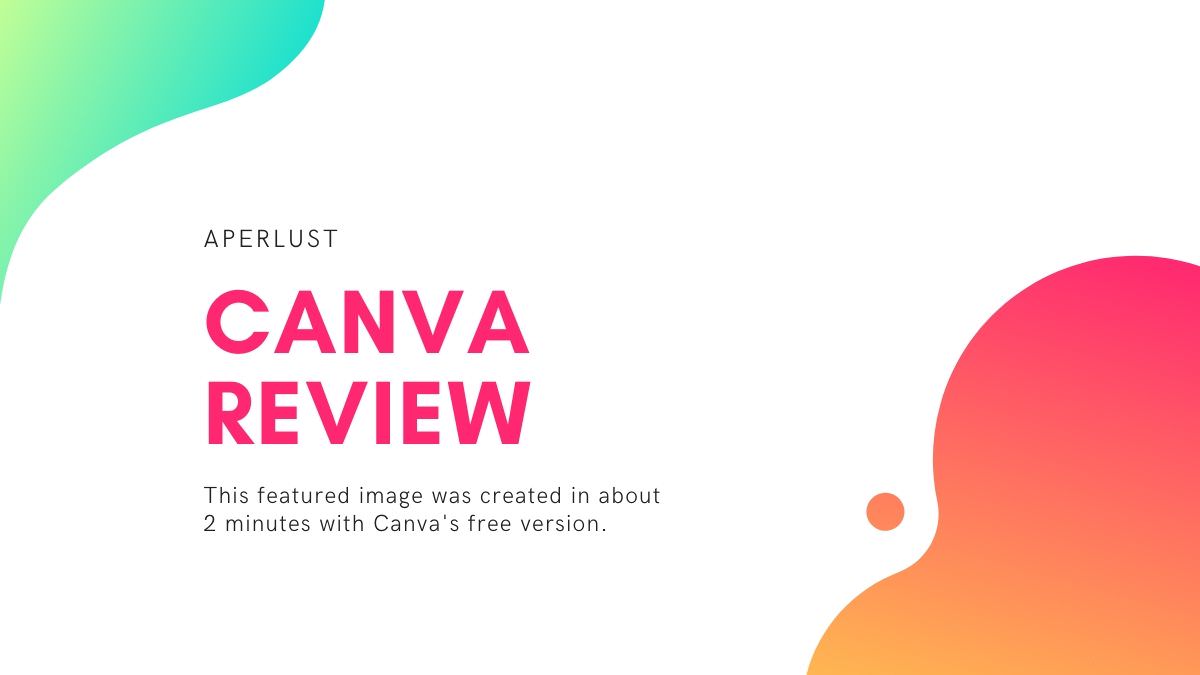Last updated on December 8th, 2023
Every company—whether small or large—is going to need graphic designs at some point in their business cycle. Having an in-house graphic designer for these requirements would be great, but it’s not practical for every company. Fortunately, Canva solves this problem by providing an online platform for users with no graphic design experience.
Canva Review
I’m going to provide you a summary of the key features of the online platform in my Canva review.
What you’ll need to know first is that Canva is not going to replace an experienced graphic designer nor a professional graphic design software like Adobe Illustrator. On the other hand, Canva will help you accomplish several aspects of graphic design and save you some money.
For many individuals and companies, Canva is the best choice for their graphic design needs.
What is Canva?
Canva is an online, one-stop graphic design platform used to create banners, infographics, posters, social media artwork, icons and business cards.
The software also takes it a bit further than the graphic design norm. It can be further used for presentations, website templates, resumes and prints.
Canva is intended to be anywhere and everywhere. There are mobile apps available for Android and iOS.
There are also desktop versions of Canva for MacOS and Windows, but you still need an internet connection. I don’t see a big advantage of having the desktop version installed. Therefore, we’ll be focusing on the main online platform in this Canva review which is browser supported.
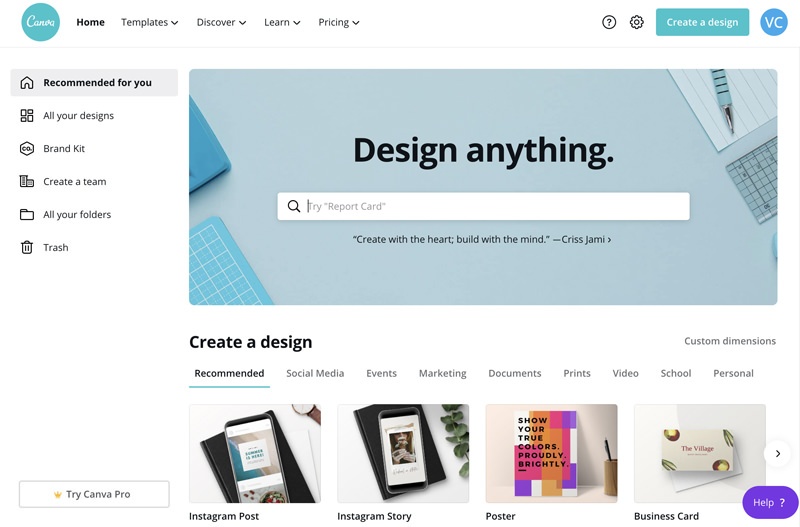
How Does Canva Work?
As mentioned earlier, Canva works by entirely offering its services online. It’s a SaaS (software as a service)tool that is like self-serve, a la carte graphic design shop.
You’ll first need to sign-up for the free account. What I like about Canva is that it legitimately offers a productive free account that can help get many graphic design jobs done. For many users, including myself, the free account is sufficient.
Templates
The real power of Canva comes from its templates, which helps inexperienced users complete most graphic design jobs.
In fact, the free version of Canva comes with 8000+ templates, 100+ design types (social media, brochures, book covers, t-shirts, etc.) and hundreds of thousands of photos.
They even have templates for report cards. It seems that anything that can be typed, drawn or printed, Canva will provide a solution to speed up the workflow.
The advantage of templates is that they give you a design to work off of, and help you visualize your own design.
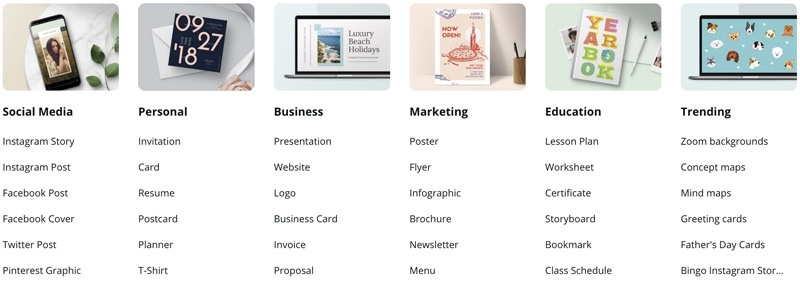
User Experience
The first thing you have to do with Canva is to sign up for a free account. There is no way to test the product without registering. However, you can still browse Canva’s templates without an account.
Once you’re registered, then you can start designing right away. No credit card is required to use the free plan.
Canva’s interface is intuitive. It gets straight to the point of making designs. The homepage is filled with different templates by theme.
To help businesses grow, they also provide a learning section.
Do you need help with color branding? Canva conveniently provides a color wheel to help with your brand’s color identity.
How to Use Canva
When you want to create a graphic in Canva, you need to choose a template or start a new design from scratch and choose its dimensions.
For example, if I want to create a Facebook Page banner, then I can choose the Facebook Cover template which is already set to 2050×780 pixels with preloaded designs that I can work from.
The Facebook Cover templates will have some preloaded sample text and background colors or images to start with. You can easily modify the template by clicking on the text or replacing the background. You can also add more graphics or emojis to your design by choosing them from Canva’s library. All you need to do is drag-and-drop the graphic, and then resize it.
I suspect most users will start a design by choosing a template first because it will give users some ideas for image and font combinations. And it’ll save time.
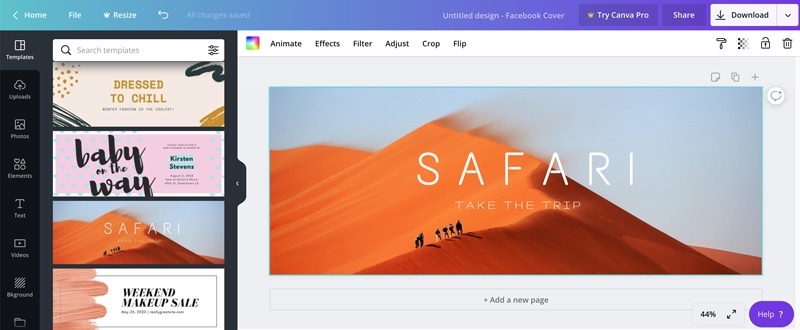
Canva Printing Review
What makes Canva a one-stop design suite is its ability to offer print jobs.
Canva printing is available on most services that would logically require a printed version such as posters, t-shirts and business cards. You won’t be able to print a social media banner. Of course, there is a way around this by using one of the other options.
The printing service is only available in selected regions. And shipping is only done regionally, there is no international shipping at the moment with Canva. However, this will change in the future.
Click here for a list of countries where Canva printing is available and what types of designs can be printed.
Unfortunately, Canva does a poor job at providing a list or chart of printing costs. I suspect this is due to the different cost of printing in different countries.
I did a mock test to see how much business cards cost to be printed with Canva in the United States. With printing and shipping, 50 business cards cost $12. Not bad. The prices vary depending on the paper type, finish type, etc.
A 12×28 inch poster costs $15 to print and ship with Canva in the US.
An important aspect of printing is color proofing, or what’s called soft proofing Lightroom. In simple terms, the digital colors you see on your display may not render exactly the same by a printer. Ink color is limited.
I personally have not printed anything with Canva but they recommend using the CMYK color space for print jobs. CMYK means cyan, magenta, yellow and black. It’s theses ink colors that are combined to produce different colors of ink.
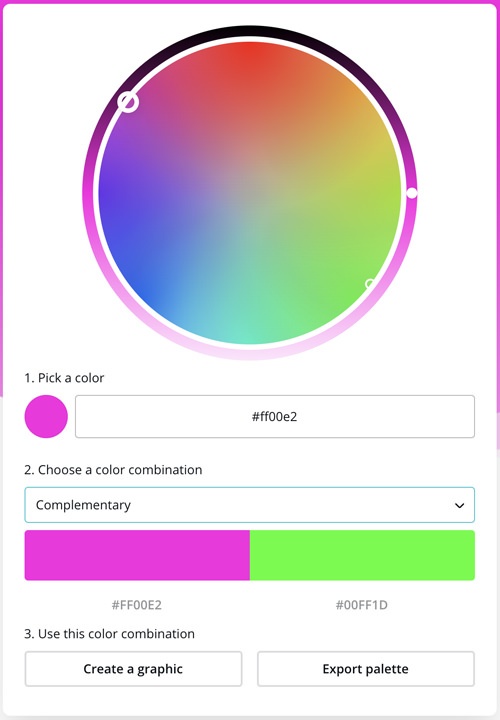
Canva Pro and Enterprise
Though the Canva Free version is suitable for most individuals, small or large businesses may need a better solution.
There are many differences between Canva Free, Pro and Enterprise. I won’t cover them all but I will mention a few.
- Pro and Enterprise have 60,000+ templates compared to 8,000 with Free.
- Pro and Enterprise come with 60+ million premium stock images and videos.
- You can upload your own fonts and logos with Pro and Enterprise.
- Allow your team to use only your brand’s colors and fonts with Pro and Enterprise.
- Enterprise has single-sign on (SSO).
You can see all the differences between Canva Free, Pro and Enterprise here.
Canva App
As mentioned earlier, you can download the Canva app onto your desktop or laptop but I find this redundant.
On the other hand, the Canva mobile apps available for Android and iOS are quite useful. You can download the Canva mobile apps here. Alternatively, you can search for the app in the Google Play Store or iPhone App Store.
All of your designs are synced between your browser version of Canva and the mobile app. This makes designing apps on the go easier.
One thing you can’t do on the mobile app is send designs for printing. This is probably a good thing. You’ll want to double-check your print design and preferences on a larger screen.
Canva also has other integrated apps that can be linked to the browser version or mobile app. These include Dropbox, Pinterest and HubSpot. You can check out all the apps here.
Canva Instagram Posts and Stories
No graphic design software is complete without some support for Instagram.
Canva provides both Instagram Post and Stories templates to make your IG account look aesthetic.
The Instagram templates are available on both the online version of Canva and the mobile apps. It probably makes more sense to use the mobile app. But if you’re designing a batch of Instagram Posts or Stories, then the online version will save you some time. Plus, the designs will sync between all Canva platforms.
I’m not that active on Instagram as I once was, but feel free to checkout my profile.

How Much Does Canva Cost?
Canva has a free version which may be suitable for most individuals. You can download the free designs without a watermark. It seems there is no monthly limit to how much you can download with the free version.
Canva Pro costs $12.99 per month and the Enterprise plan costs $40.00 per month. If you’re a small business or large company that does collaboration work, then a Pro or Enterprise plan will make sense.
Canva Pro is free for education and non-profits.
Design School
What I really like about Canva is the support they provide to their customers outside the software.
Canva’s design school helps individuals and teams improve their graphic design skills. Some of the courses provided are Social Media Mastery, Graphic Design Basics, and Branding Your Business.
In addition to these courses, they have the regular tutorials with using the software.
From what I can see, all of Canva’s video tutorials and courses are also available on YouTube.
Canva Alternatives
For some reason you may not find Canva right for your graphic design needs. Below is a list of other software that are capable of completing graphic design projects.
Conclusion
I feel Canva is an amazing and effective graphic designer software. It streamlines the process for
marketers to easily create graphics without a helping hand.
For businesses and teams, the application easily allows employees to collaborate with each other.
Canva is also useful for bloggers, influencers and small businesses to brand their product.
The best part of Canva is that its Free plan is sufficient for many users with plenty of useful tools.
Frequently Asked Questions
Which internet browsers does Canva support?
Canva works on the latest versions of Safari, Google Chrome, Mozilla Firefox, and Microsoft Edge.
Is Canva free?
Canva comes with a free plan that allows users to complete many types of graphic design jobs. If you need more tools or features, then you can upgrade to Pro for $12.99/month, or Enterprise for $40.00/month. Canva Pro is free for education and non-profits.
Is Canva free for commercial use?
Yes, Canva is free for commercial use with restrictions. It depends on where some of the media is sourced from. In some cases, you may need an extended license. You may also have to pay a premium for some images or graphics for print.
Are Canva images royalty-free?
Yes, images from Canva are royalty-free. However, some images may require an extended license. Please also read the license agreements and free media license agreement.
What is Canva used for?
Canva is used to quickly create graphic designs by users that don’t have graphic design experience. You can create graphics for social media, websites or websites from your desktop or smartphone.
Is Canva Pro Worth It?
Yes, Canva Pro is worth it if you’re a business that does collaboration work or an individual that needs premium features.
Do graphic designers use Canva?
Yes, graphic designers do use Canva because it streamlines the process of making engaging graphics without needing to pay for expensive software. Of course, Canva will not replace a professional graphic designer that is proficient with vector-based software.
Is Canva better than Photoshop?
No, Canva is not better than Photoshop. Canva helps beginners and teams to quickly create simple to moderate graphics without graphic design experience. Photoshop is an advanced raster image editor capable of taking on complex graphic design projects.
What is better than Canva?
The best graphics design software, which is also better than Canva, is Adobe Illustrator. This vector-based software is complicated to use at first, and will require training and practice.