Last updated on June 8th, 2022
Have you ever been on a trip and took tons of photos but had no time to sort through them because it takes up a lot of time? Have you ever wanted to branch out and professionally edit your photos? If yes, then you need to use photo organizing software to make things easier for you.
This article looks into the ten most recognized photo organizing software available in the market. It covers some of its essential functions and key features.
Pin for Later

Why You Need A Digital Photo Manager
Why have a digital photo manager when you can store pictures on your phone or your computer? Why do you have to go through all the processes of learning something new? Not only is a photo manager convenient, but you can use it to sort and edit your photos professionally without the professional cost.
So if you plan on posting or showcasing your edited photos, you would have no problem with the help of image-editing software that also organizes photos. Applications like these offer a variety of features that cater to the user’s needs.
Best Photo Organizing Software
1. Lightroom
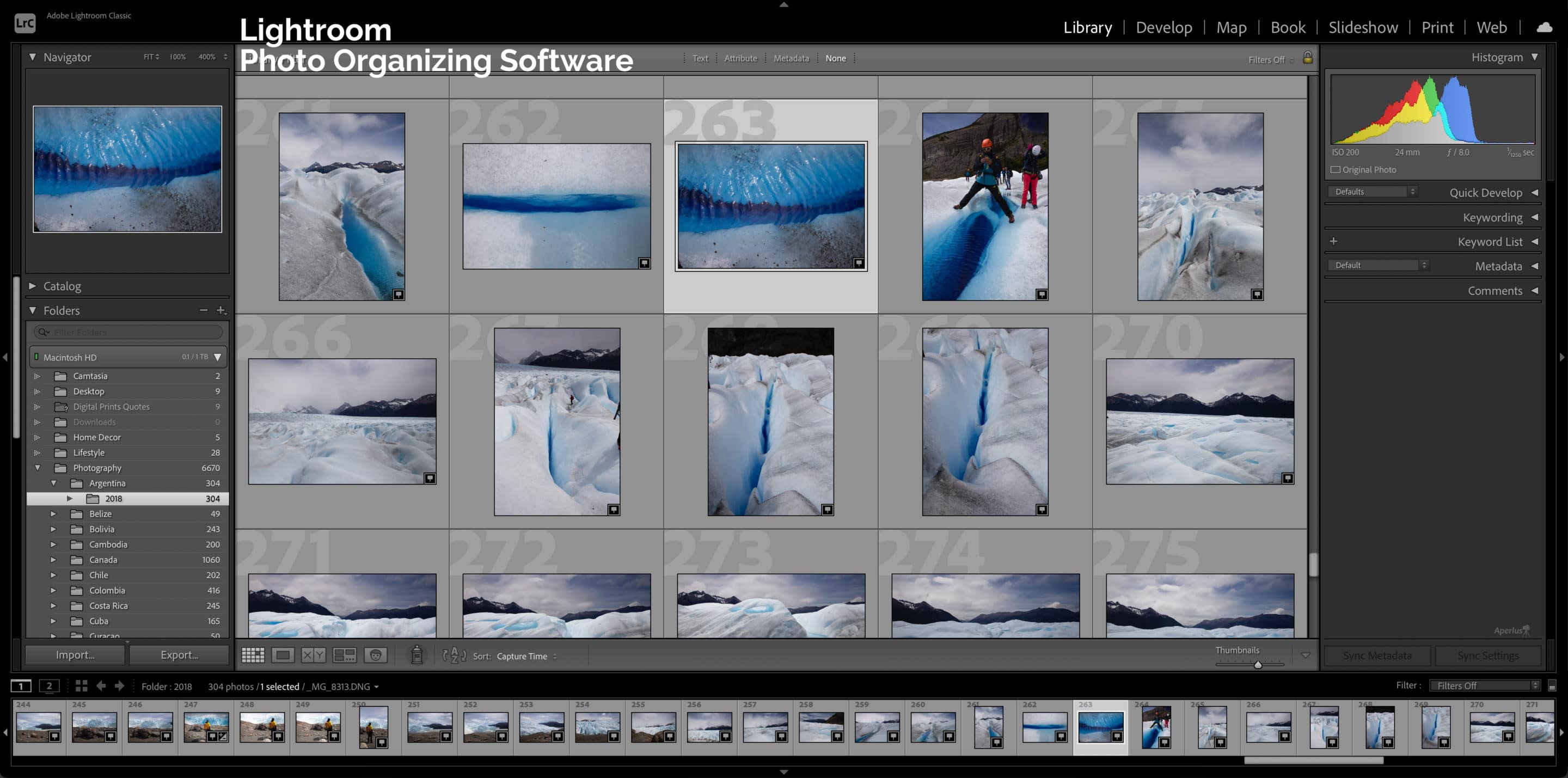
Lightroom is the most popular photo organizing software in the market. Developed by Adobe Systems, Lightroom lets you organize and manipulate your images in so many ways. The price of Lightroom follows a monthly or yearly subscription method. Several photographers are against Adobe’s subscription-based business. Luckily, there are several Lightroom alternatives as you’ll see below.
Importing and Organizing
This photo organizing software is user-friendly. With Lightroom, you can arrange and manage all your photos. When you place an image in Lightroom, the photo’s original physical location shows in the Map module via GPS coordinates.
You won’t have to worry about damaging your photos because Lightroom applies non-destructive editing to the original files. There are several ways to organize your photos in Lightroom. Images are sorted by using a star rating or adding them to a collection.
Key Features
- Quickly enhance the quality of your photo
- Create custom crop aspect ratios
- Invite people to edit your album photos
- Easy to crop images
- Powerful RAW file editor
Price
- Free 30-day trial
- Free Lightroom versions on mobile
- Subscription plans start at $9.99 per month
- Photography plan includes Photoshop
- Student and teacher discounts available
- Lightroom mobile is free with premium version available to subscribers
2. ON1 Photo RAW
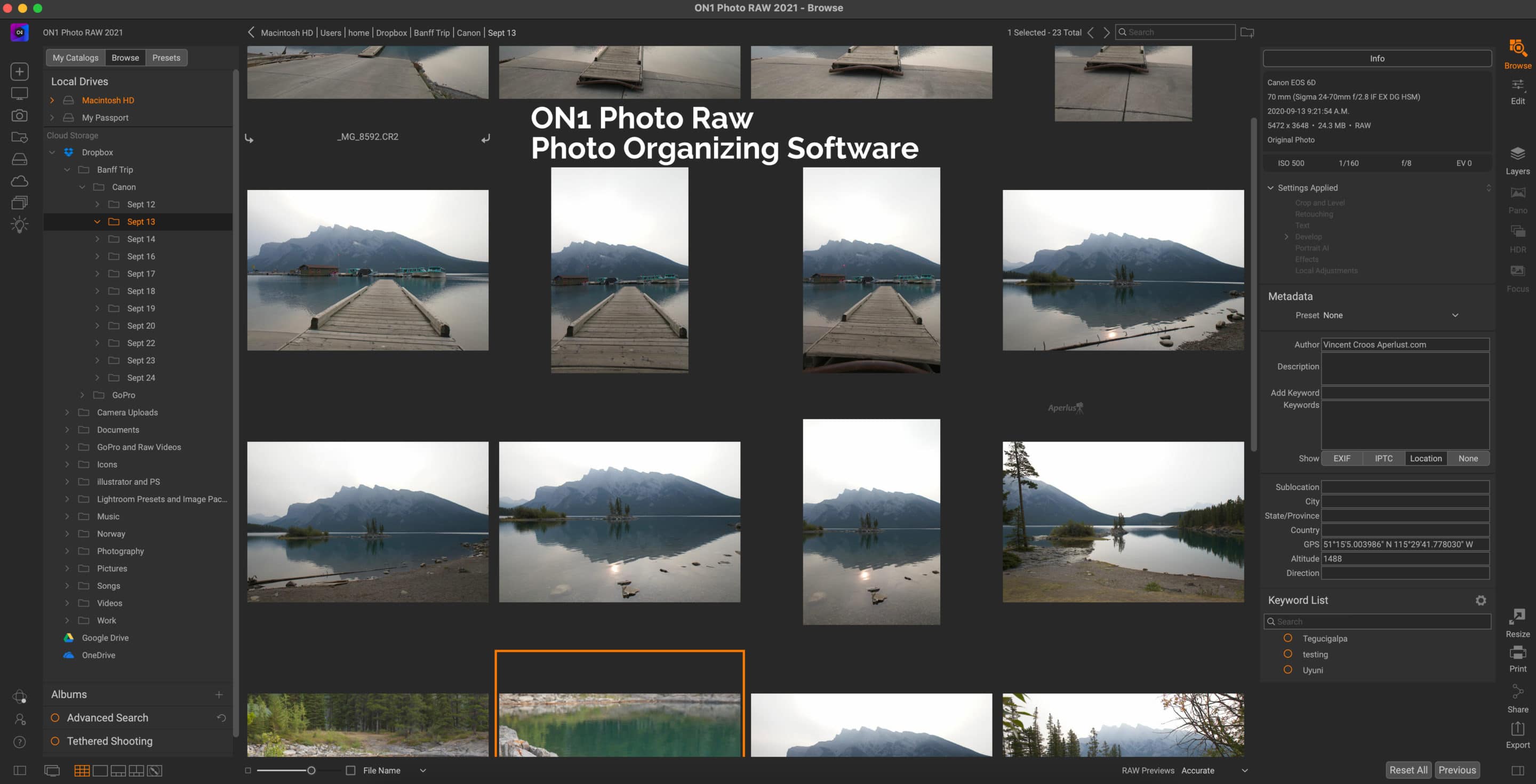
ON1 Photo Raw allows you to edit, organize, and sync photos across all your devices. It is available for iOS, Android, Mac, and Windows, so compatibility is not an issue.
Importing Photos
ON1 Photo RAW doesn’t include a clear Import button, but you can import from a connected camera, memory card, or a USB drive using the File > Import from Device option. If you’re moving files from Lightroom, ON1 has a tool that imports your catalog, including all your edits.
Sorting and Organizing
ON1 Photo Raw provides users with an efficient photo organizer. It uses a browser-based system, which is one of the best in the market. You can direct ON1 to the location of your photos, and they will appear without importing them.
For photo files already stored on the computer, you can assign them as Cataloged Folders. These folders are added automatically to your ON1 catalog. You can further organize your photos with color-coding, likes, dislikes, and star ratings. You can also add keywords in the Metadata panel. You can also place photos into albums or create smart albums that store search criteria.
There is a map view option that allows you to see where you placed your photos. You can also add location information to images that did not include GPS metadata.
Read the ON1 Photo Raw review. This photo organizing software can also be bundled with HDR, photo enlarging, or noise reduction plugins.
Key Features
- Excellent photo organization and metadata tools
- Full-fledged photo editing suite
- Powerful artificial intelligence portrait editing
- Clean UI suitable for intermediate and advanced users
- HDR, focus stacking, and panorama stitching
- Sync and edit photos across mobile devices
Price
- Free 14-day trial
- Perpetual license costs $99.99
- ON1 Photo RAW Mobile is free
- Click here and use coupon code APERLUST20 for 20% off a perpetual license
3. Exposure X7
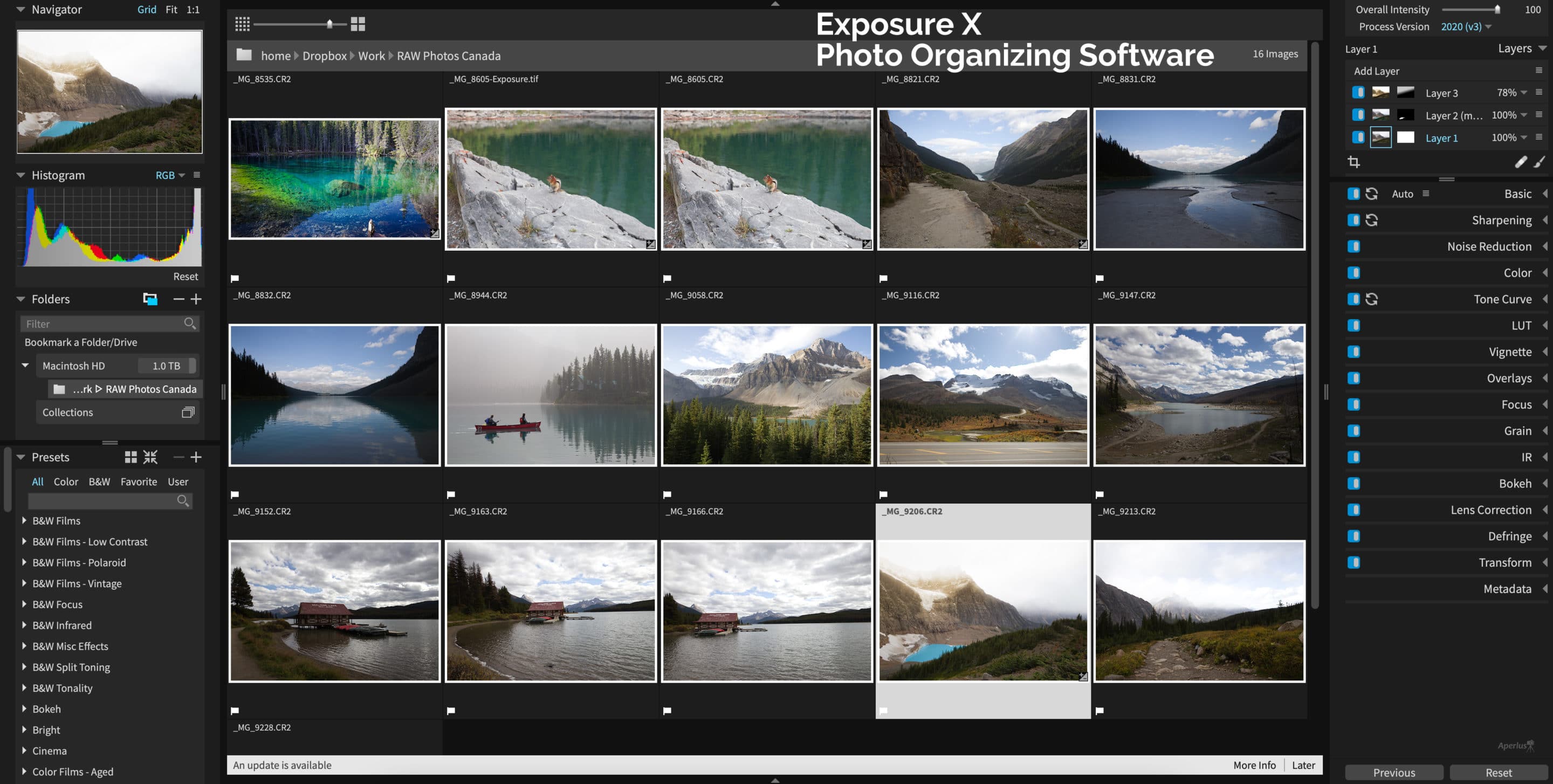
Exposure X7 is a photo-editing software that supports image file organization at the same time. It handles every step of a typical workflow such as importing, photo organization and sorting, adjustments, and exporting.
Importing
Exposure X7 allows you to import your images from Lightroom. All the edits you’ve applied in Lightroom will automatically transfer to the software.
Image Sorting and Organization
One of the challenges that photographers face is effectively managing their files. Fortunately, Exposure X7 offers an efficient file management system. You can access your files directly from the internal or external storage of your computer.
Categorization makes it easy to access any image that is needed. Exposure X7 allows you to organize your pictures using color labels, collections, file names, etc. Also, you can categorize images based on aperture, ISO, and camera or lens details.
Read the Exposure X7 review.
Key Features
- Advanced color editor
- 3D color masking
- Non-destructive layers
- Linear and radial gradient tools
- Look-Up Table (LUT) support
Price
- 30-day money-back guarantee
- Perpetual license costs $129
4. DxO PhotoLab 5 Elite
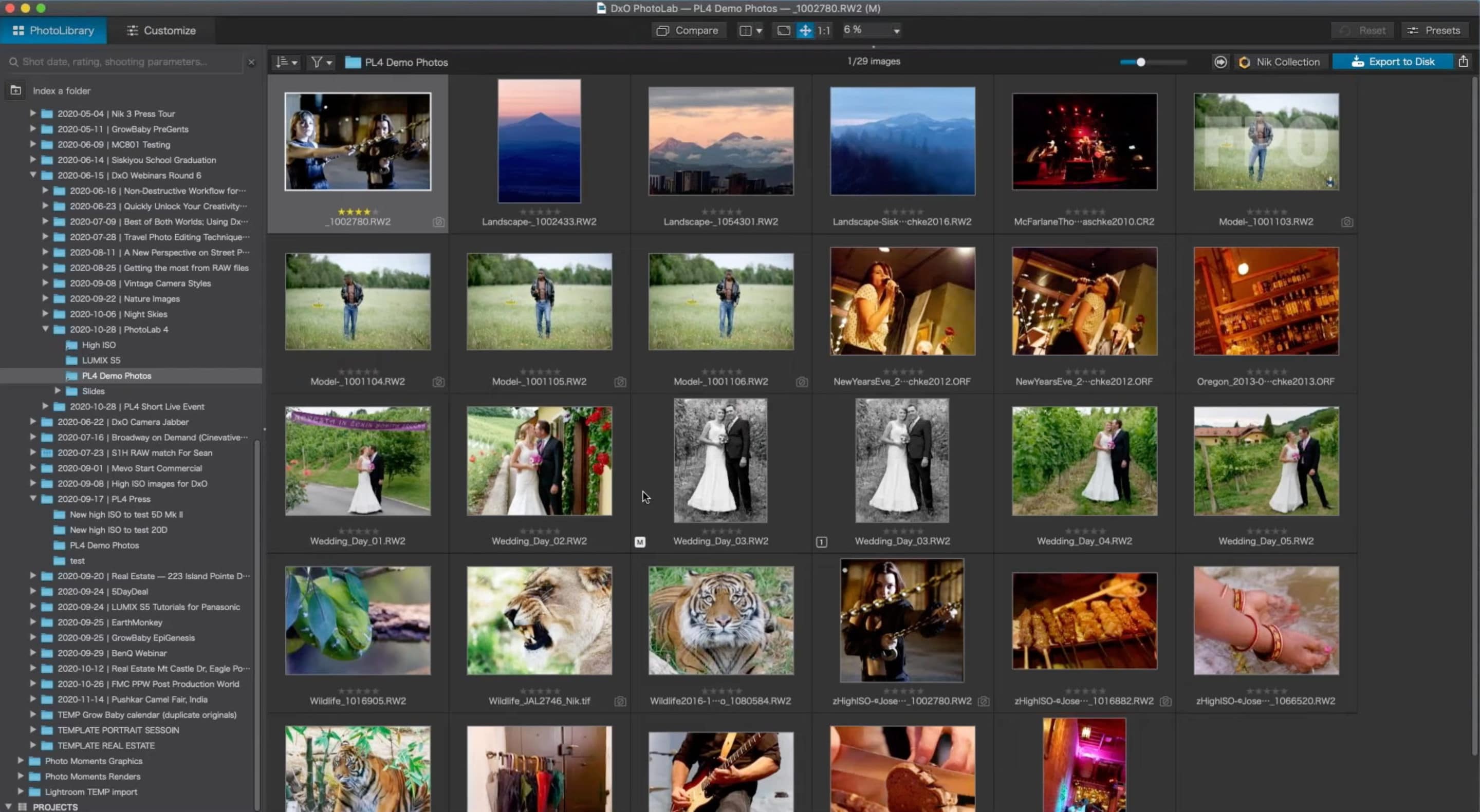
Aside from leveraging artificial intelligence technology, DxO PhotoLab 5 Elite serves as a workspace for all your photo editing and organizing needs. One of its newest features is the DxO Advanced History, which records all your edits. You can also copy the exact editing parameters from one image to another with a few clicks, allowing you to save time.
Manage Your Photos With Ease
It’s easy to find the images you’re looking for with the DxO PhotoLab 4 PhotoLibrary. It’s all thanks to an efficient search system that uses a range of criteria. DxO PhotoLibrary uses an open system, meaning you can access your files directly from the software. By selecting a folder, and you can view the contents right away.
It lets you add keywords so you can better organize your photos. As you type, it will suggest words that begin with the same letter for faster access. You can edit and assign keywords to many images, and then these are saved to the DxO PhotoLab database. It’s adequate for browsing your photos when you know where to find them.
Key Features
- Customizable workspace
- Easier workflow
- Improved Photo Organization and Batch Editing
- Advanced Organization of Adjustments
- New Denoising Technology – DXO DeepPRIME
Price
- Free 30-day trial
- Perpetua license costs $199 for Elite version
- The Essential version costs $129
5. Capture One Pro
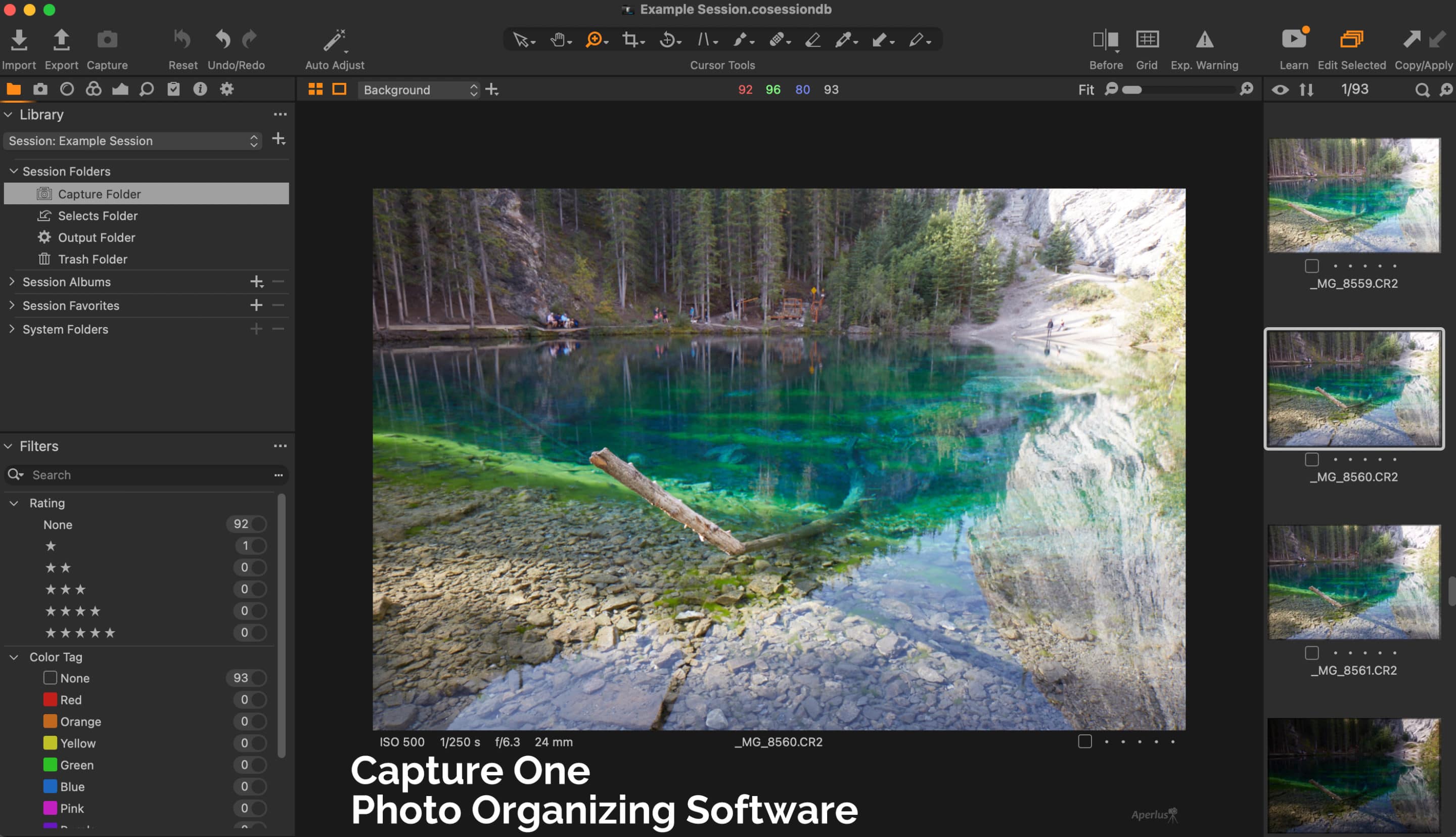
Phase One developed Capture One Pro as a photo editing software. Aside from organizing your photos, it can also do image editing and RAW file processing. Capture One supports several digital camera brands and image files, such as PSD, JPEG, and TIFF.
Importing
When it comes to importing, you can save time by selecting the photos you wish to edit. The Import Viewer allows you to view your images in large sizes and lets you choose from them. You can also import your Lightroom Catalog directly into your Capture One.
You won’t have to worry about risking your original files as Capture One replicates your image changes and folder structures. You can organize your images with the help of intelligent management tools.
Catalogs and Sessions
For smaller groups of images, make use of the folder structure in Sessions. For large compilations of photos, make use of Catalogs.
Sorting and Selecting Tools
You can efficiently sort your images by making use of Capture One’s star rating and color tagging. When rating or tagging, you may activate “switch to next” to immediately move to the next photo.
Filters and Smart Albums
You can search through collections using filters to find the specific photo. You can also make use of Smart Albums based on filters.
Read the Capture One review.
Key Features
- Magic brush
- Advanced color editor
- Color balance tool
- Lens correction
- Exposure, contrast, and saturation tools
Price
- Free 30-day trial
- Capture One Pro: $299
- Capture One for Fuji, Nikon, and Sony: $199
- Capture Express (limited features): free
- Subscriptions available
6. Luminar AI
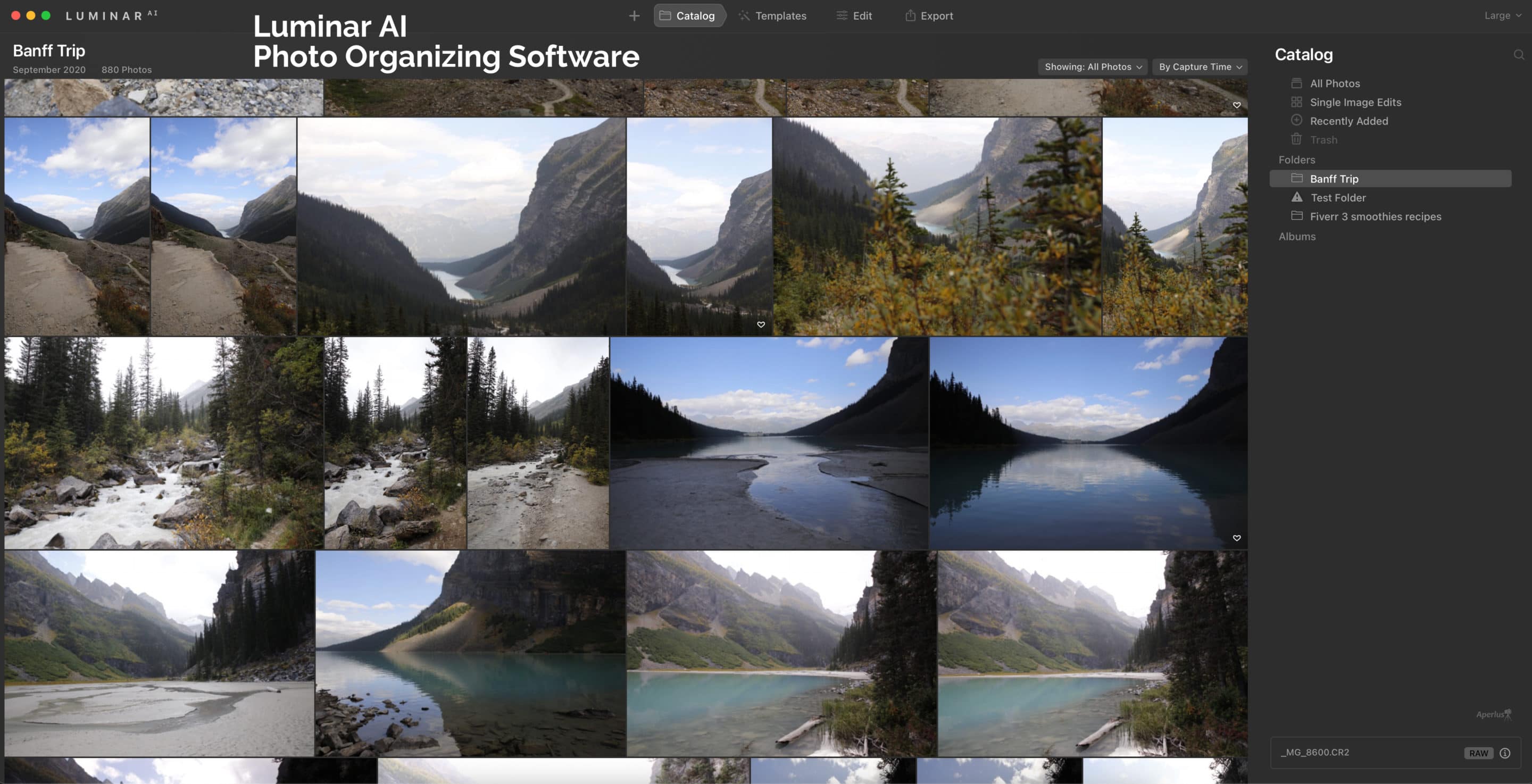
Luminar AI is the first image editor equipped with powerful artificial intelligence editing. AI helps with routine tasks so that users can focus more on their creative stories. With this, it opens up more possibilities for your photo editing ideas.
Luminar AI also offers a variety of automatic edits that can significantly improve your photos. Whether you’re new to photography or have been doing it for many years, you will obtain excellent results from this software.
This software is more of a creative image editor than a photo organizer. Read the Luminar AI review for more information.
Key Features
- Simplified workspaces for a more efficient workflow
- Templates for guided AI-Powered editing
- Luminar AI is a powerful plugin for existing Lightroom and Photoshop users
- Time-saving artificial intelligence-powered editing tools
- Manual masking tools to fully control and selectively adjust AI Edits
Price
- 30-day money-back guarantee
- Lifetime license for $99
- Use coupon code aperlust for $10 off the regular price
7. Adobe Bridge
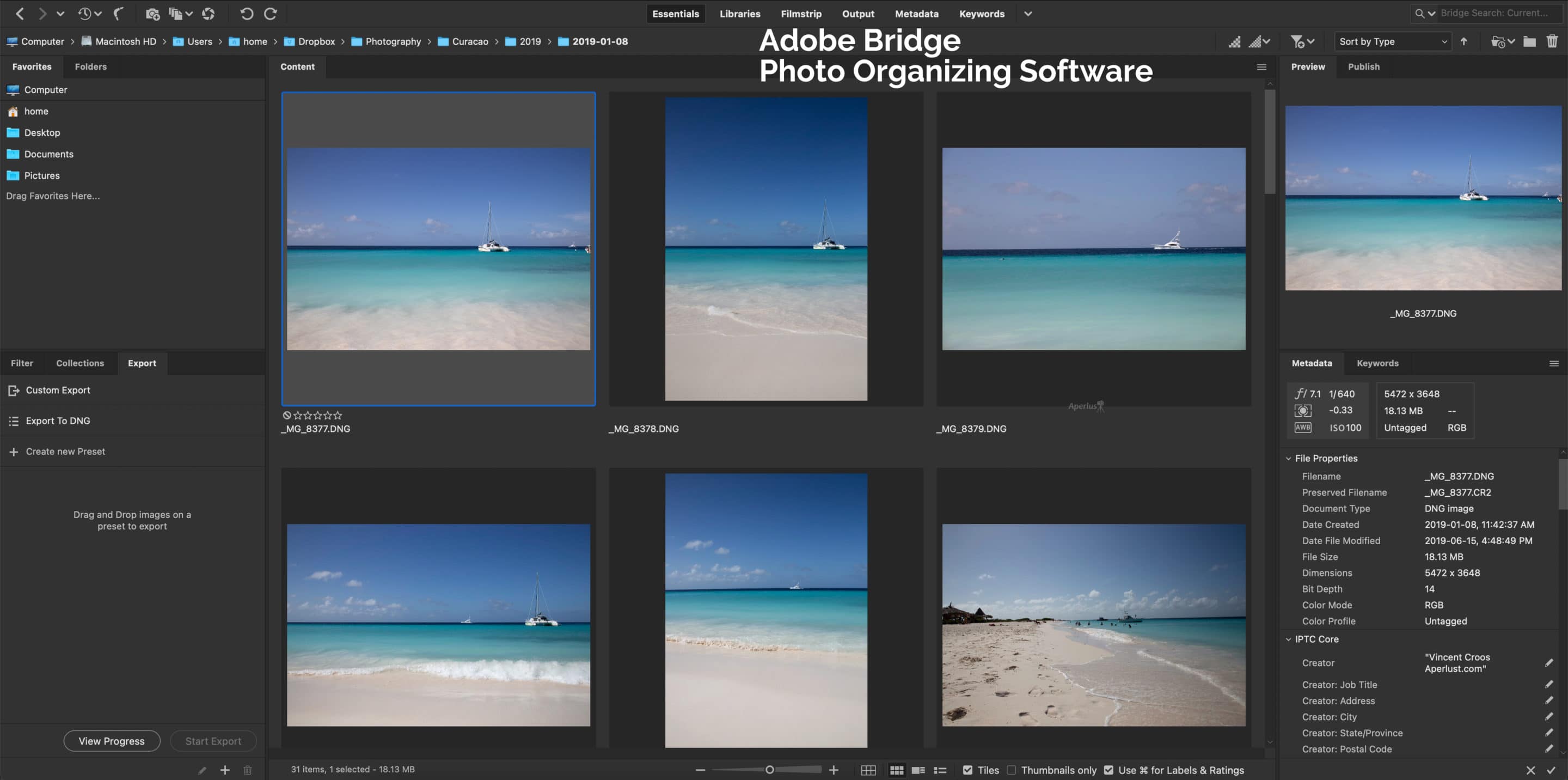
Adobe Bridge is often referred to as a media manager as it provides ways to manage and organize your images.
Adobe Bridge as a File Browser
It’s much like the file browser used in your computer’s operating system. We can use Bridge to download the photos from our camera, and we can also use it to find the images on our computer. It lets you copy or move photos from one folder to another and copy and move folders to another location.
Adobe Bridge as a File Management System
Adobe Bridge is not just a file browser. For starters, Adobe Bridge can display thumbnail previews of all the photos, and the thumbnails are customizable. By dragging a slider, you can adjust the size of the thumbnails.
Adobe Bridge can also display more information about an image below its thumbnail. It provides an easy way to sort the order of your photos. May it be by date, file name, file size, or file type. It makes use of star ratings and different criteria to sort your photos. These can also be sorted by simply dragging the thumbnails around.
Adobe Bridge is free, but you’ll need other software like Lightroom or Photoshop to view and edit RAW files.
Key Features
- Bigger and Better Image Previews
- Batch Renaming Files
- Quick Access to Photoshop
- Adding Keywords And Copyright Information
- Adding Ratings And Labels To Images
Price
- Free
- Other software required for image editing
8. digiKam
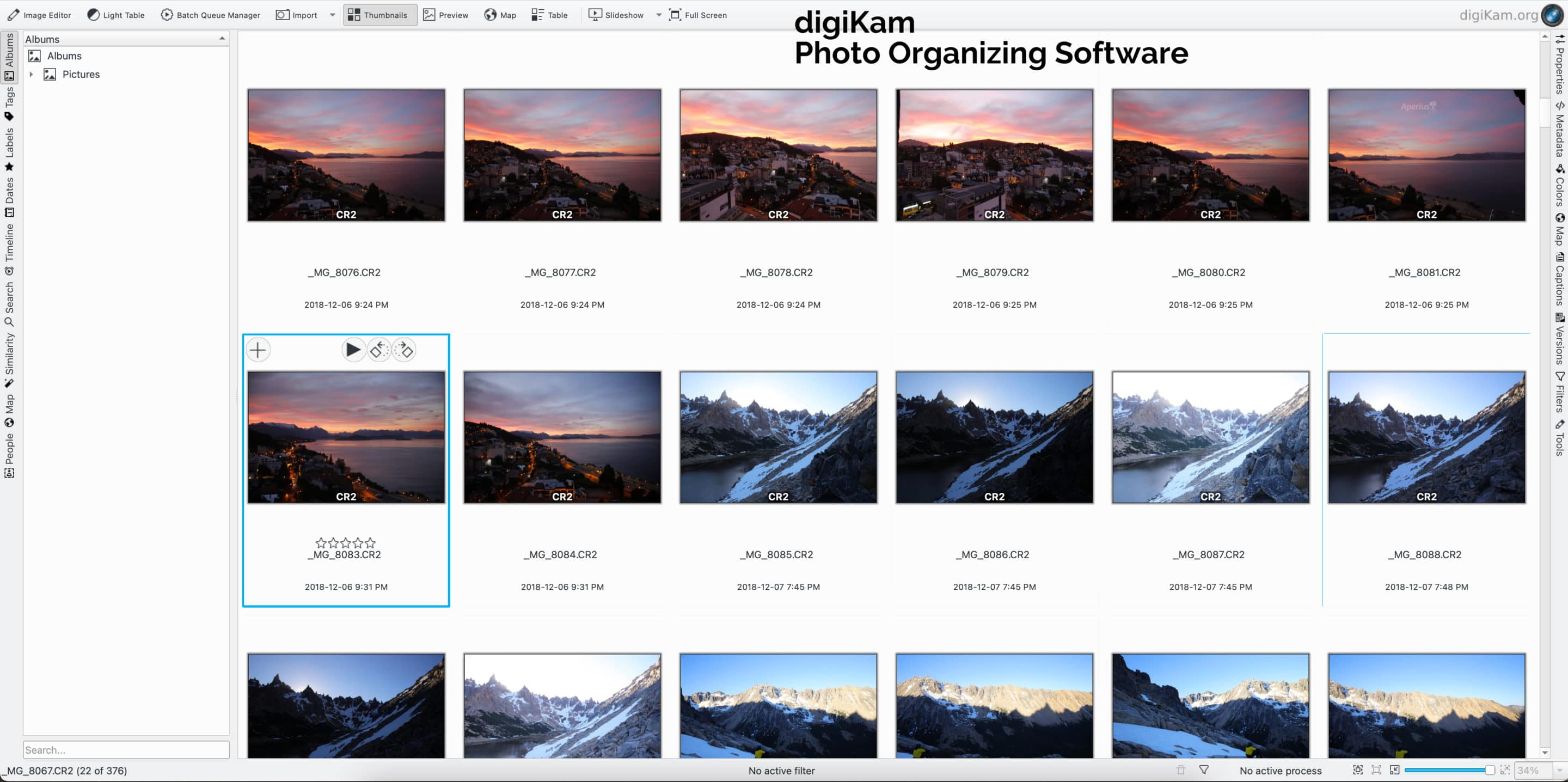
digiKam is an open-source digital photo management software that runs on Linux, Windows, and macOS. It provides a set of tools for importing and managing your photos and files.
The import capabilities of digiKam can quickly transfer photos and videos directly from your camera or external storage devices. The software allows you to adjust import settings and rules that process the imported files.
It organizes your files into albums. It also features powerful tagging tools that allow the user to assign tags and labels to photos so that it’s easier to find these. Aside from the filtering function, digiKam offers impressive searching capabilities by providing a wide range of search criteria.
You can search by labels, tags, rating, dates, time range, geolocation, etc. You can combine several criteria for a more advanced search.
Key Features
- Browse, compare, and view images collections
- Post-processing, editing, assembling, and transforming photos
- Setup collections
- Support for all digital camera models that work with Gphoto2
- Support of USB mass storage devices
Price: Free
9. Darktable
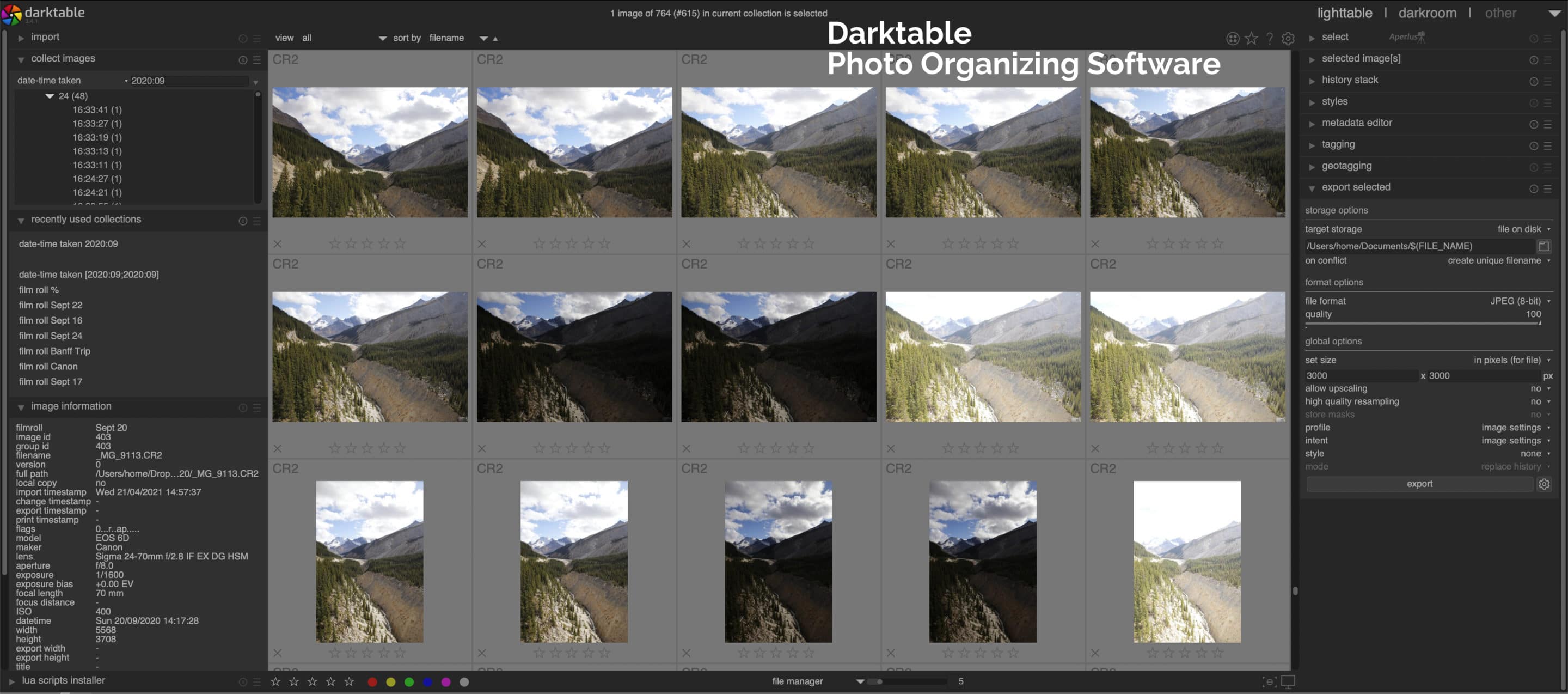
Darktable is another open-source image editing software. It allows you to import your photos from the local file system or a connected camera.
When importing from disk, you can choose to import a single image or a folder. The software will analyze its content, detect duplicate photos, and will only import new ones.
When importing from a camera, it will show up in the device panel after pressing “scan for devices.” Depending on the camera you are using, the software will display the following import options:
Import from Camera – This option will display an import dialog, showing the images you can import into a film roll. You can modify the base folder for storing the imported photos and the naming pattern of the subfolders in preferences.
Tethered Shoot – lets Darktable integrate with your camera. The photos taken with the camera will automatically be imported into Darktable so that you can review the pictures right after.
You can also control the number of images you can take, along with the several camera settings like exposure, aperture, shutter speed, ISO, etc.
Filtering and Sort Order
The filtering system of Darktable relies on the star ratings of the images.
A typical filter would show all photos with a rating expressed in stars from one to five. Darktable can also display selected images, may they be unstarred or rejected.
You can display the images in different orders using the file name, rating, time, or color labels.
Read the Darktable review.
Key Features
- Professional color management
- GPU accelerated image processing
- Zero-latency, zoomable user interface
- Powerful export system
- Automate repetitive tasks
Price: free
10. RawTherapee
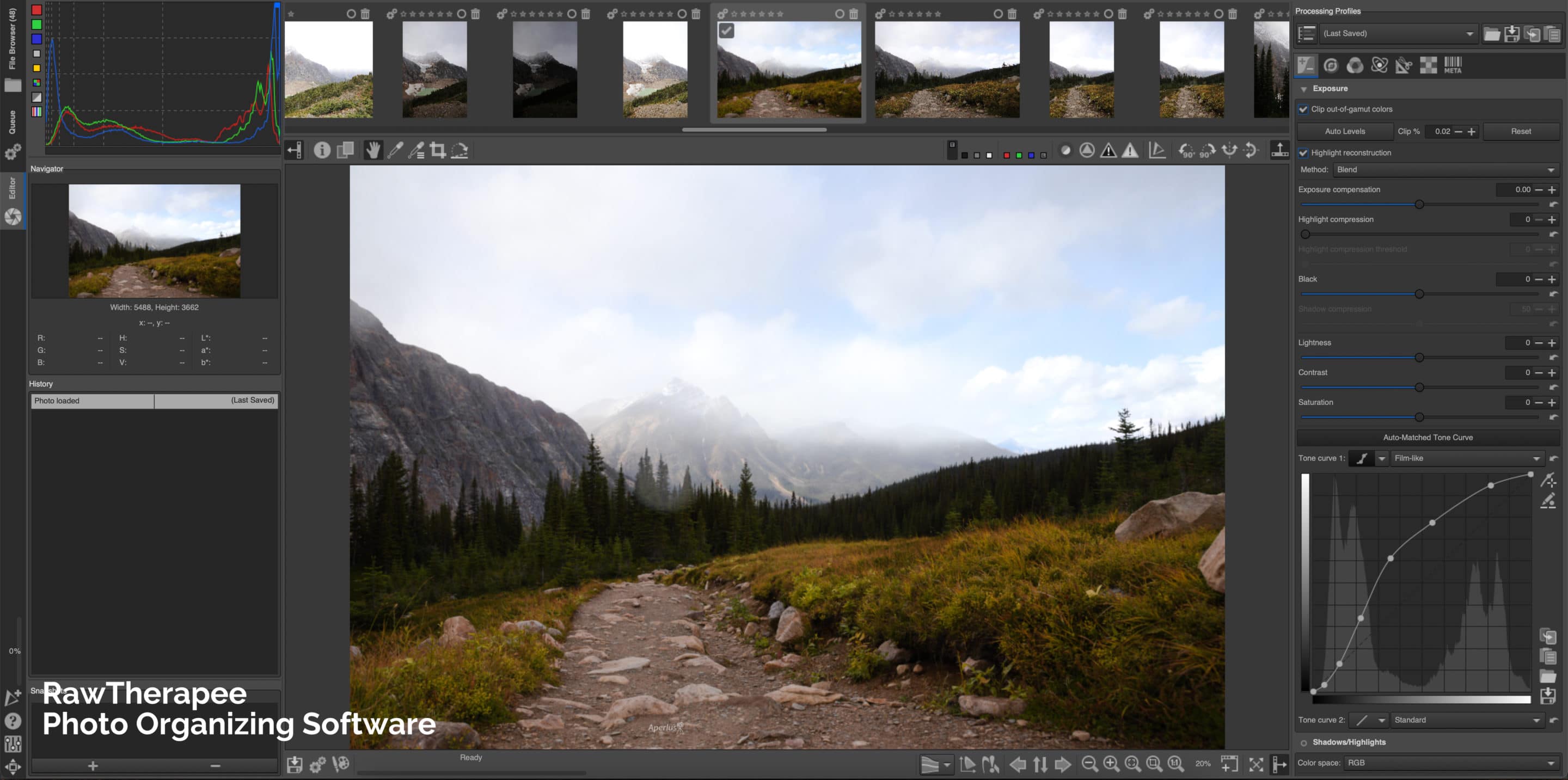
RawTherapee is software that rivals Lightroom. How the images appear on RawTherapee will depend on their placement on the computer.
This software has a file browser that is in charge of managing its photos. The file browser displays photo thumbnails, including shooting information metadata. It also filters images with the use of a 5-star rating, flagging, and an EXIF-based filter.
Initially, you will need to arrange your photos before you transfer/import them to RawTherapee.
Read the RawTherapee review.
Key Features
- Open-source, cross-platform
- Easy camera-like starting point
- Supports most RAW formats
- Supports DCP and ICC color profiles
- Makes use of SSE optimizations for better performance
Conclusion
To conclude, there are many image-editing software that can also organize photos. These photography applications cater to different people but have several standard features. Each software provides more than enough tools for its users. The choice and decision lie in the user’s preference, or it can also depend on the user’s end goal.
Verdict: the best photo organizer is Lightroom, which comes at a premium. The best free photo organizing software is digiKam.

![10 Best Photo Organizing Software [Picture Manager 2022]](https://aperlust.com/wp-content/uploads/2021/08/best-photo-organizing-software.jpg)